How to Make a Discount on Biyo POS
This guide will show you how to apply discounts on Biyo POS, whether for individual items or entire orders. Biyo POS offers flexible discount options, allowing you to apply either a percentage (%) or a specific amount ($). Follow these s
Support Team
Last Update 9 months ago
If you need help opening the Biyo POS application, please refer to the detailed instructions in this guide.

- On the main sales screen, you can add items to the customer's order.

- Select the products the customer wishes to purchase by tapping on them.
- Ensure the correct items and quantities are added to the cart.

Biyo POS provides two discount options: Item Discount and Order Discount. Each of these options allows you to apply either a percentage (%) discount or a fixed amount ($) discount.
Item Discount:
- Click on the item in the cart that you want to discount.
- A "Discount" button will appear next to the item's price. Click on this button.

- Choose Discount Type: Click on either the "Percent Off" or "Currency Off" button, depending on the type of discount you want to apply.




After entering the discount, click the confirm button (the blue checkmark) to apply the discount to the item.

Order Discount:
- On the sales screen, locate the "More Options" button (represented by three dots) at the bottom right corner of the screen. Click on this button.

A pop-up window will appear. Click on the "Discount" button.

- Choose Discount Type: Click on either the "Percent Off" or "Currency Off" button.




After entering the discount, click the confirm button (the blue checkmark) to apply the discount to the entire order.

To check the applied discount details, click on the "View Details" link located at the bottom of the screen, near the total amount.

Ensure the applied discount is correct and reflected in the total price.