How to Check/Update Subscription and Add Payment Details
Support Team
Last Update 5 years ago
If the user wish to check/update subscription after logging into Biyo Point of Sales application, user needs to follow the below given steps.
Steps to check/update subscription
1. After successfully logging into the Biyo Point of Sales application, click on profile picture.
2. Click on Billing sub menu link.
3. From the update subscription page, select a value from the drop down field Subscription Package.
4. Click on Save Changes button.
How to add payment details
To add a new payment method, user can follow below given steps.
1. After successfully logging into the Biyo Point of Sales application, click on profile picture.
2. Click on Billing sub menu link.
3. From the update subscription page, click on Add Payment Details button.
4. In the add payment details page, add credit card or debit card number and click on Save button.
Mark default and how to delete the saved payment details
If you have added multiple payment method and wish to make one as your default payment method, then you can do that by following below steps.
1. After successfully adding the payment methods, from the payment source details list, click on Mark Default button to mark it as default payment method.
To delete the saved payment method,
1. From the payment source list grid, click on Delete button next to the payment source you need to delete.
2. From the popup window, click on Delete to confirm the deletion.