How to use the refund feature
Sheila
Last Update 2 yıl önce
In this article, we will guide you through the steps of processing refunds using our Biyo POS system. Refunding transactions is a crucial feature, and understanding how to utilize it ensures a smooth experience for both merchants and customers.
There are two methods for processing a refund:
1. Refunding a Closed Order:
After a sale has been completed, and the order is closed, you can easily process a refund using the following steps:
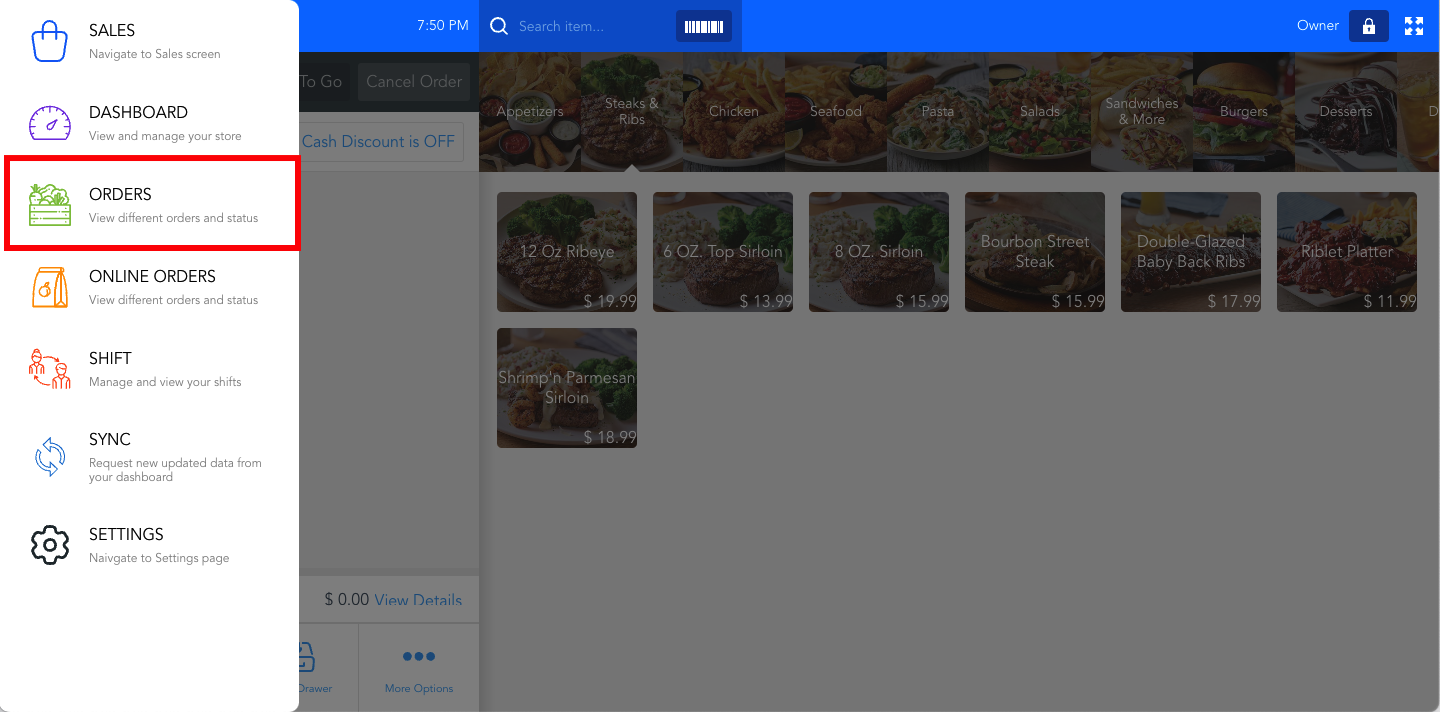
Note: It is easier to find the order by searching the order number.
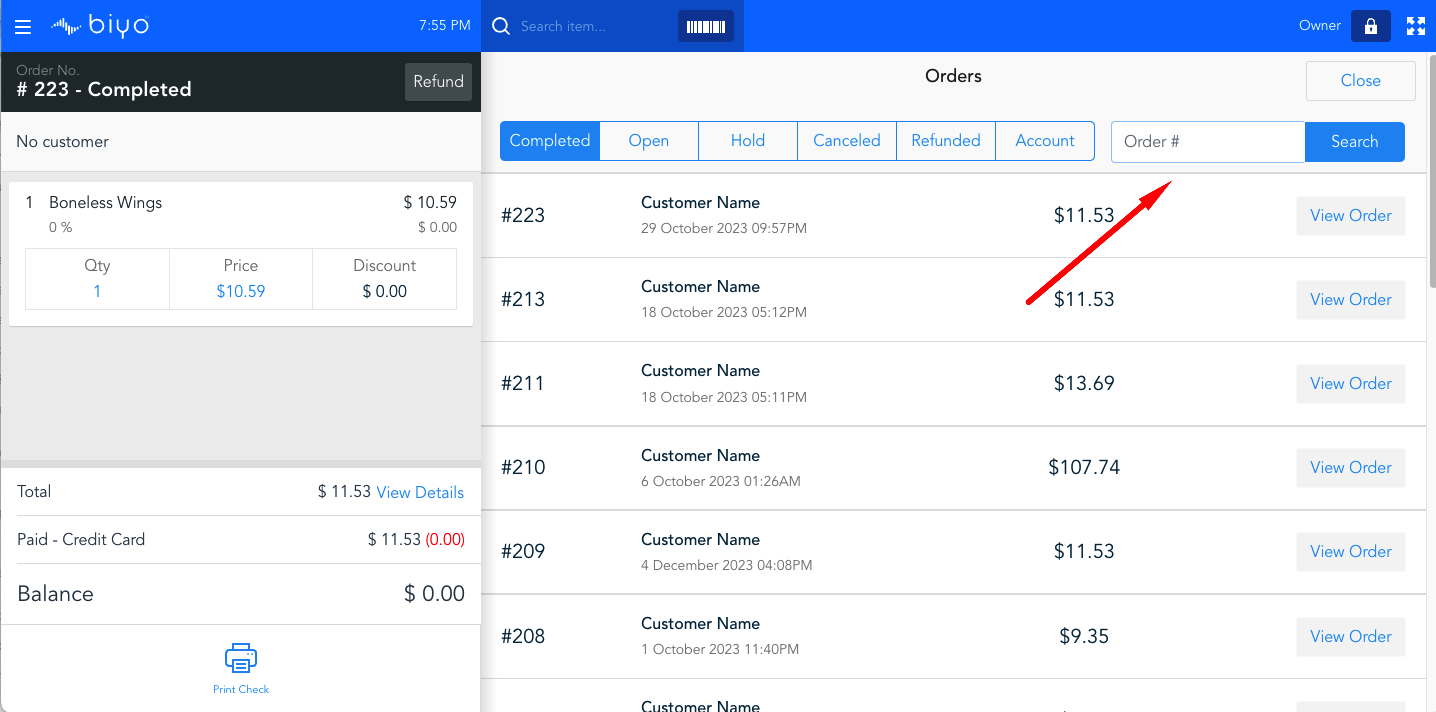
2. Click the "Refund" button
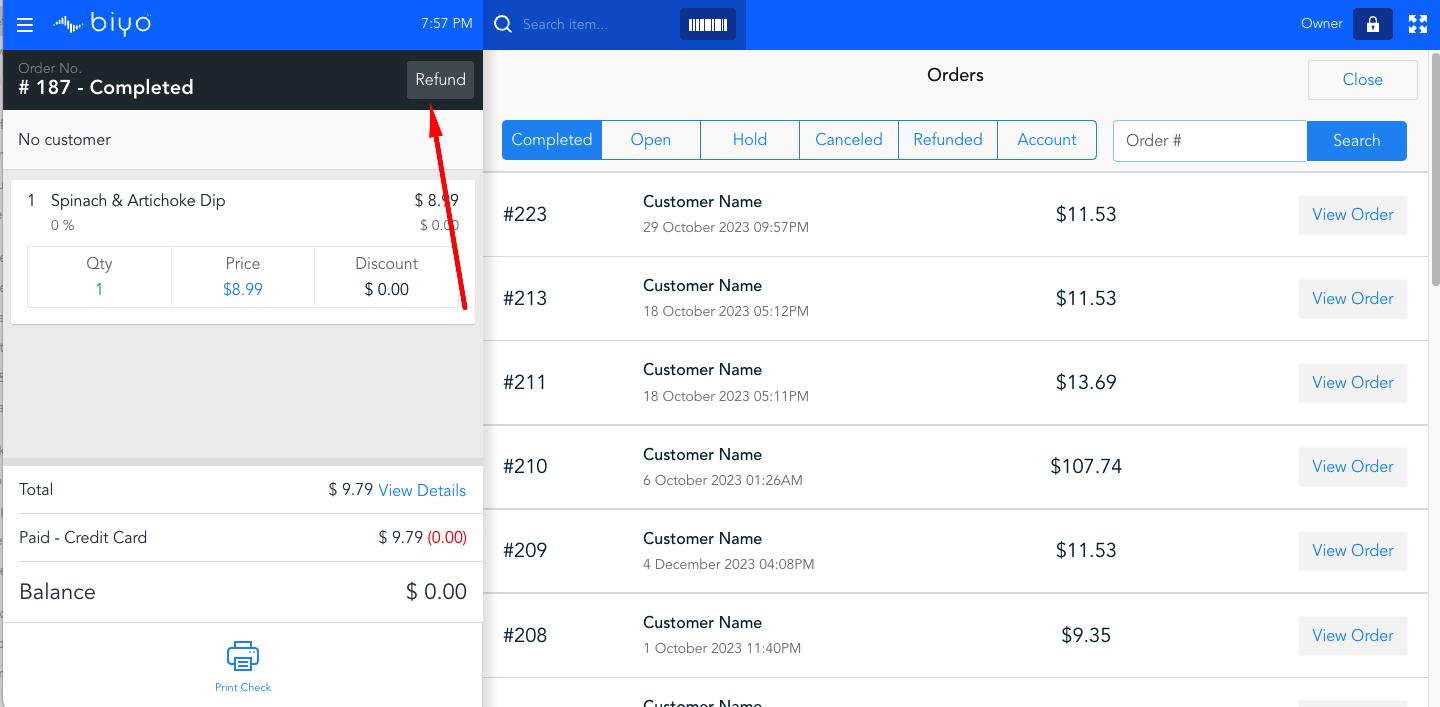
3. Follow the on-screen prompts to complete the refund process.
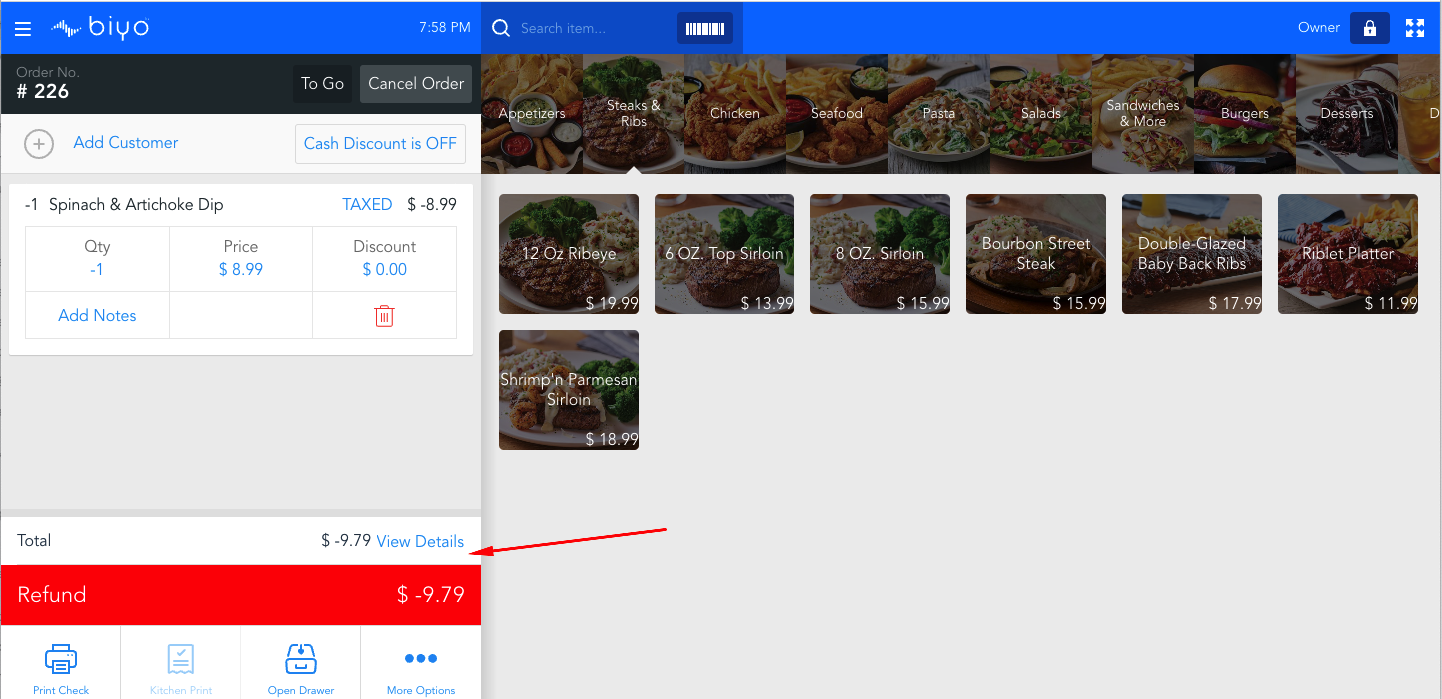
2. Refunding by Creating a New Order:
Alternatively, you can initiate a refund by creating a new order.
Follow these steps:
1. Start a new order as if you were making a sale.
2. Select the product that needs to be refunded.
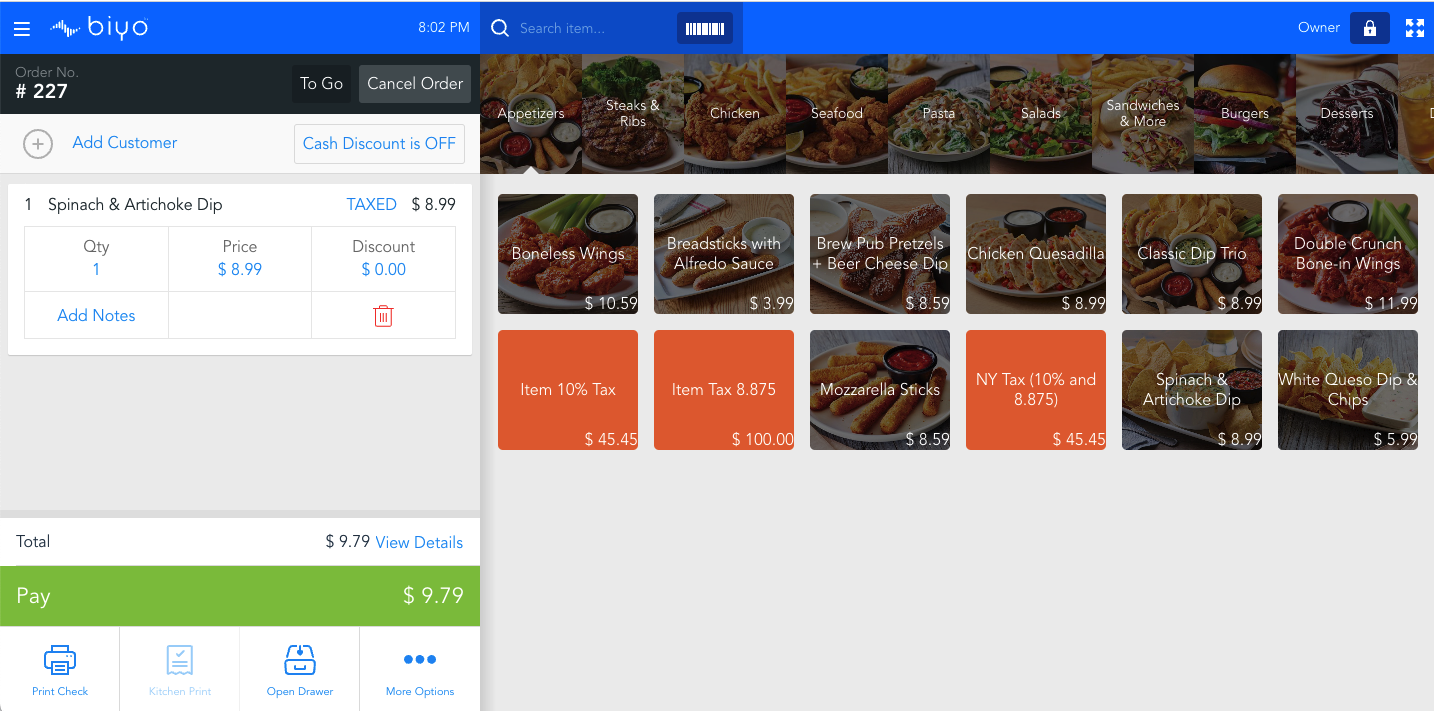
3. Adjust the quantity to -1 for the refunded item.
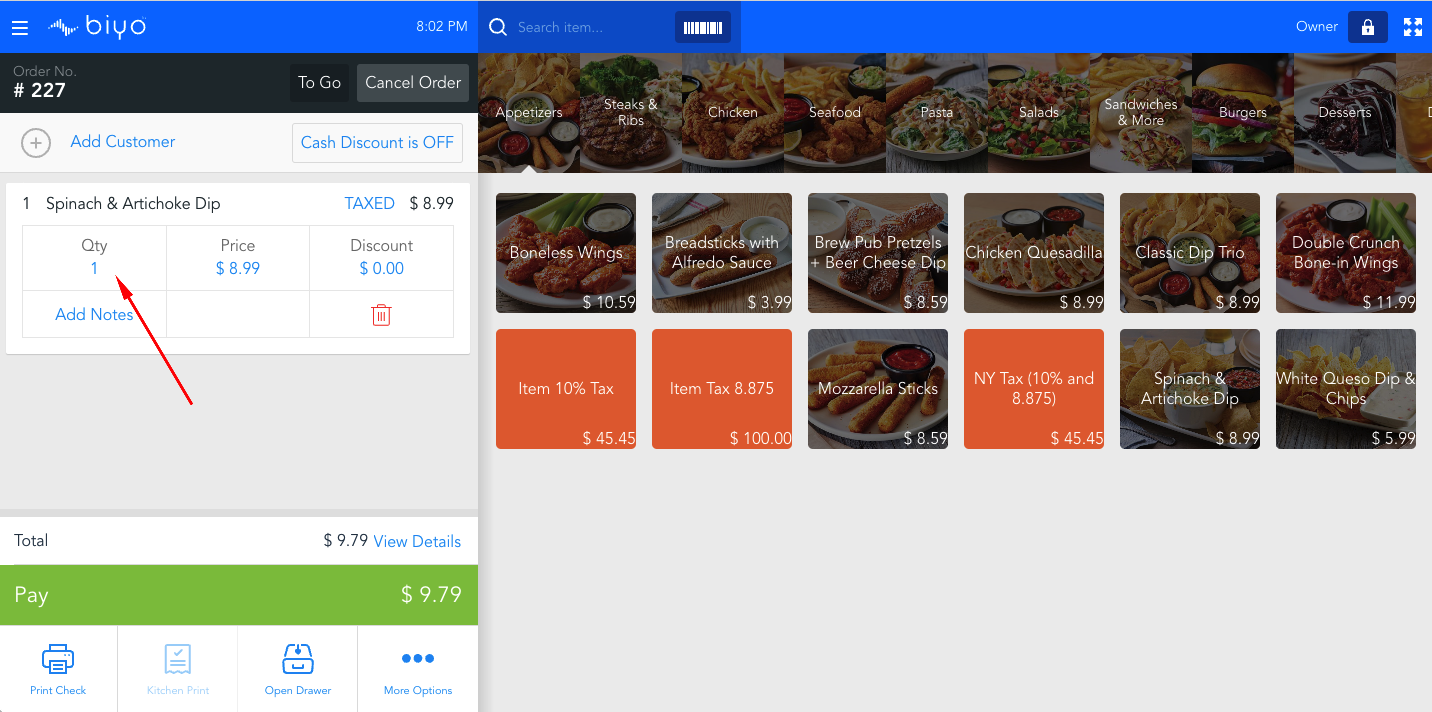
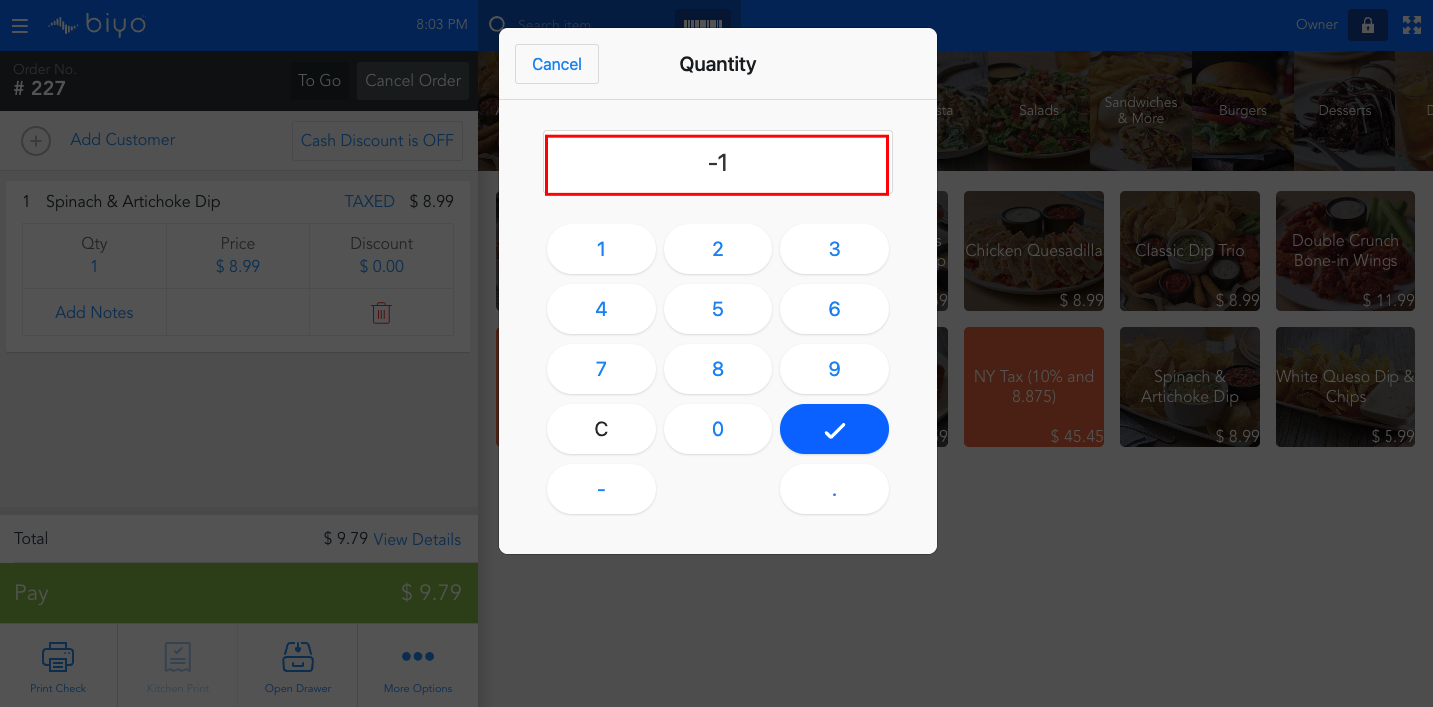
4. Complete the order, and the system will automatically process the refund.
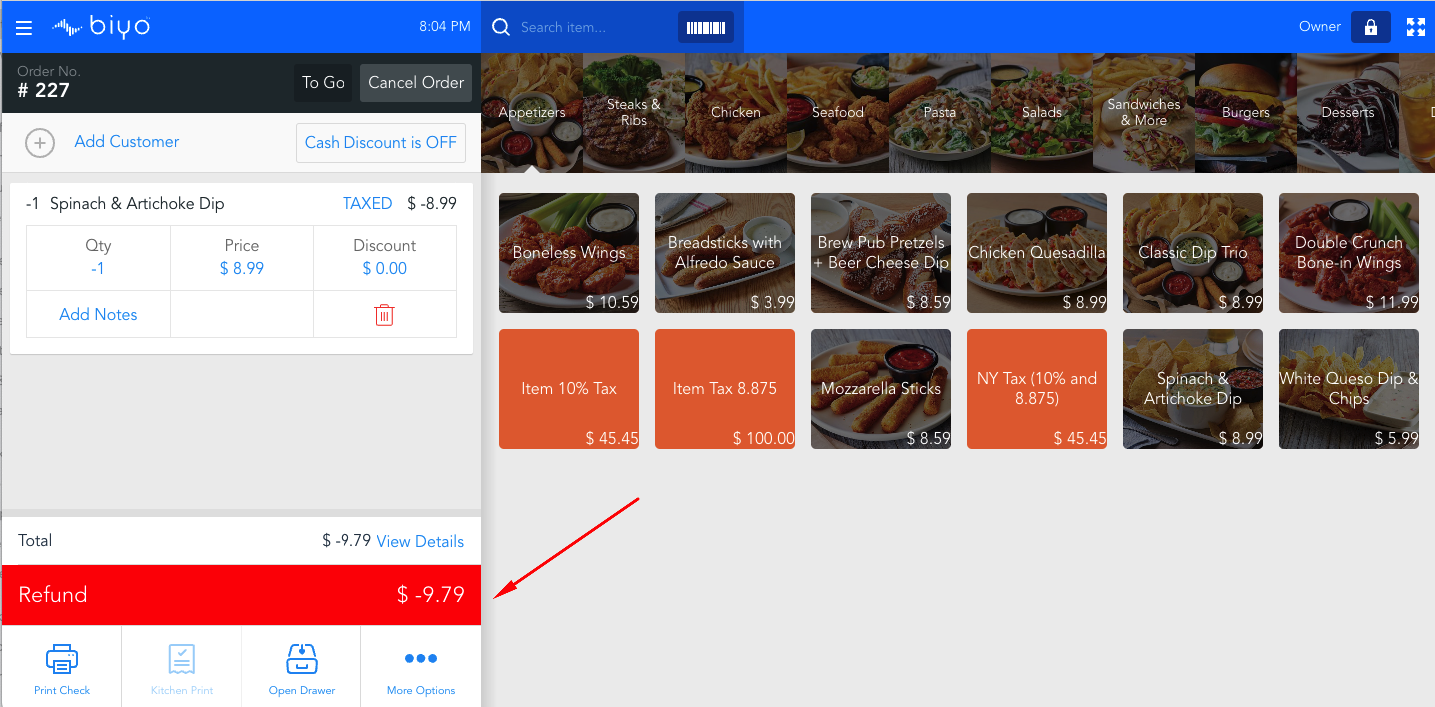
Processing refunds with Biyo POS is a straightforward task, offering users flexibility through two distinct methods. Whether refunding a closed order or creating a new one, following these steps ensures a seamless experience for both merchants and customers.
If you have any further questions or need assistance, feel free to reach out to our support team.