How to Check Gift Card List & View Gift Card Balance and Transactions on Biyo Dashboard
If you need to check your gift card list and review gift card balances or transactions on BiyoPOS, follow these simple steps:
Support Team
Last Update 9 bulan yang lalu
Step 1: Log in to BiyoPOS
- Go to your BiyoPOS dashboard using your login credentials.

Step 2: Navigate to Reports
- On the top menu, click on Reports to access the reports dropdown.

Step 3: Find the Gift Card List
- Scroll down through the dropdown menu and select Gift Card List.

Step 4: View the Gift Cards
- This will take you to a screen where you can see all your issued gift cards along with their current balances.

Step 5: Check Gift Card Balance and Activity
- To view the details of a specific gift card, press the View button next to the card number.
- A pop-up will appear showing the gift card’s balance and a list of transactions related to that card. This includes details like order numbers, dates, transaction amounts, and the remaining balance.

Tips:
- The pop-up window provides a detailed history of the gift card, allowing you to track all transactions and remaining balance.
- You can use this feature to assist customers with gift card inquiries and manage gift card transactions effectively.
By following these steps, you can quickly check and manage all gift cards in your BiyoPOS system.