How to reset the terminal local data?
Support Team
Last Update il y a un an
1. Navigate to the Website
- Visit the website for pos.biyo.co in Google Chrome.
Right-click and select "Inspect"
2. Right-click anywhere on the webpage and select "Inspect" from the dropdown menu. This will open the Developer Tools panel.

3. Go to the "Application" tab
In the Developer Tools panel, locate and click on the "Application" tab at the top. This will display a sidebar with several options.

4. Select "Storage" from the left menu
In the sidebar, find and click on "Storage" from the options on the left. This will show the storage details for the website.

5. Find "Clear site data" button
Look for the "Clear site data" button at the top of the Storage section. It may be represented by a trash can icon or a button labeled "Clear site data".
Optional:
6. Click "Clear site data"
Click on the "Clear site data" button. A confirmation dialog may appear.7. Confirm deletion
If a confirmation dialog appears, review the information and confirm that you want to clear the site data for pos.biyo.co.

8. Close Developer Tools
Once the site data is cleared, you can close the Developer Tools panel by clicking the "X" icon in the corner or pressing the "Esc" key.

9. Refresh the page
To ensure that the changes take effect, refresh the pos.biyo.co webpage by pressing the "F5" key or clicking the refresh icon in the browser.

You should now be faced with a verification code. Please follow the following guide to get the terminals verification code. It is important to not install the same terminal to more than one machine.
Verification Article: https://biyo.tawk.help/article/what-is-a-terminal-verification-code