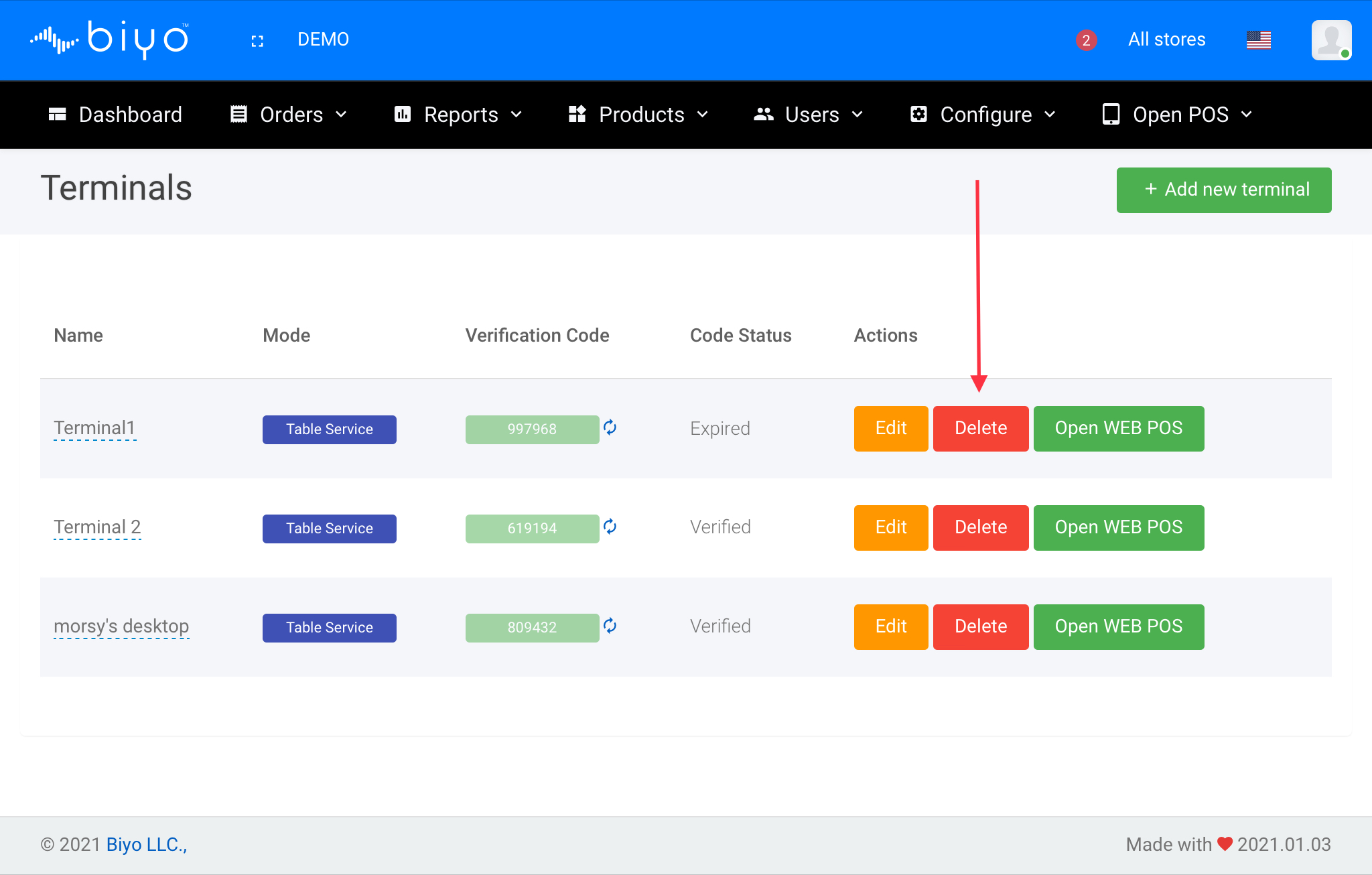How to Add a Terminal
Add a terminal
Support Team
Last Update 4 yıl önce
User can add a new terminal by following the steps given below.
Steps to add a new terminal:
1. Go to Configure menu and click on Terminals sub menu link.
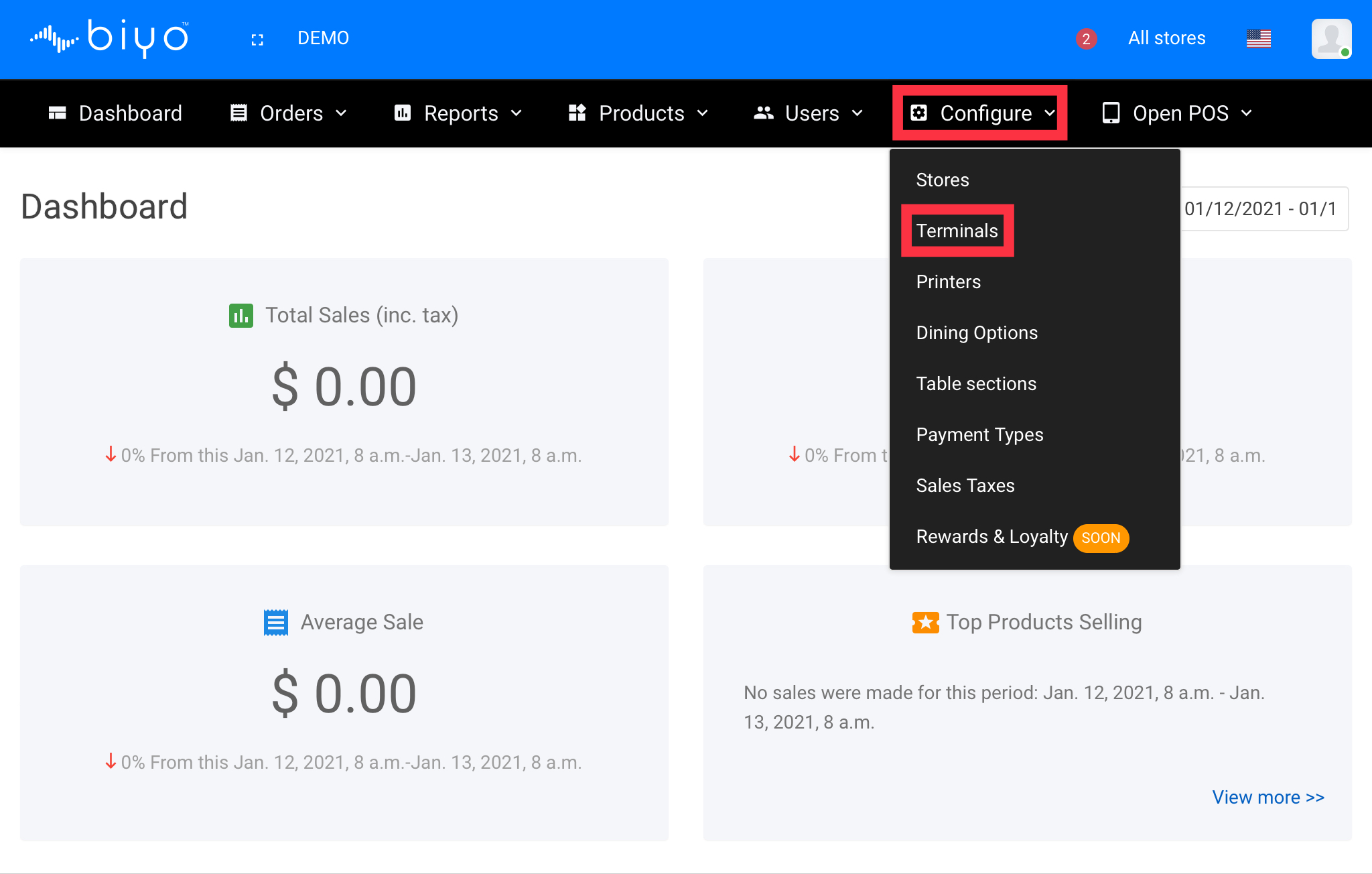
2. From the Terminals list page, click on Add New Terminal button.
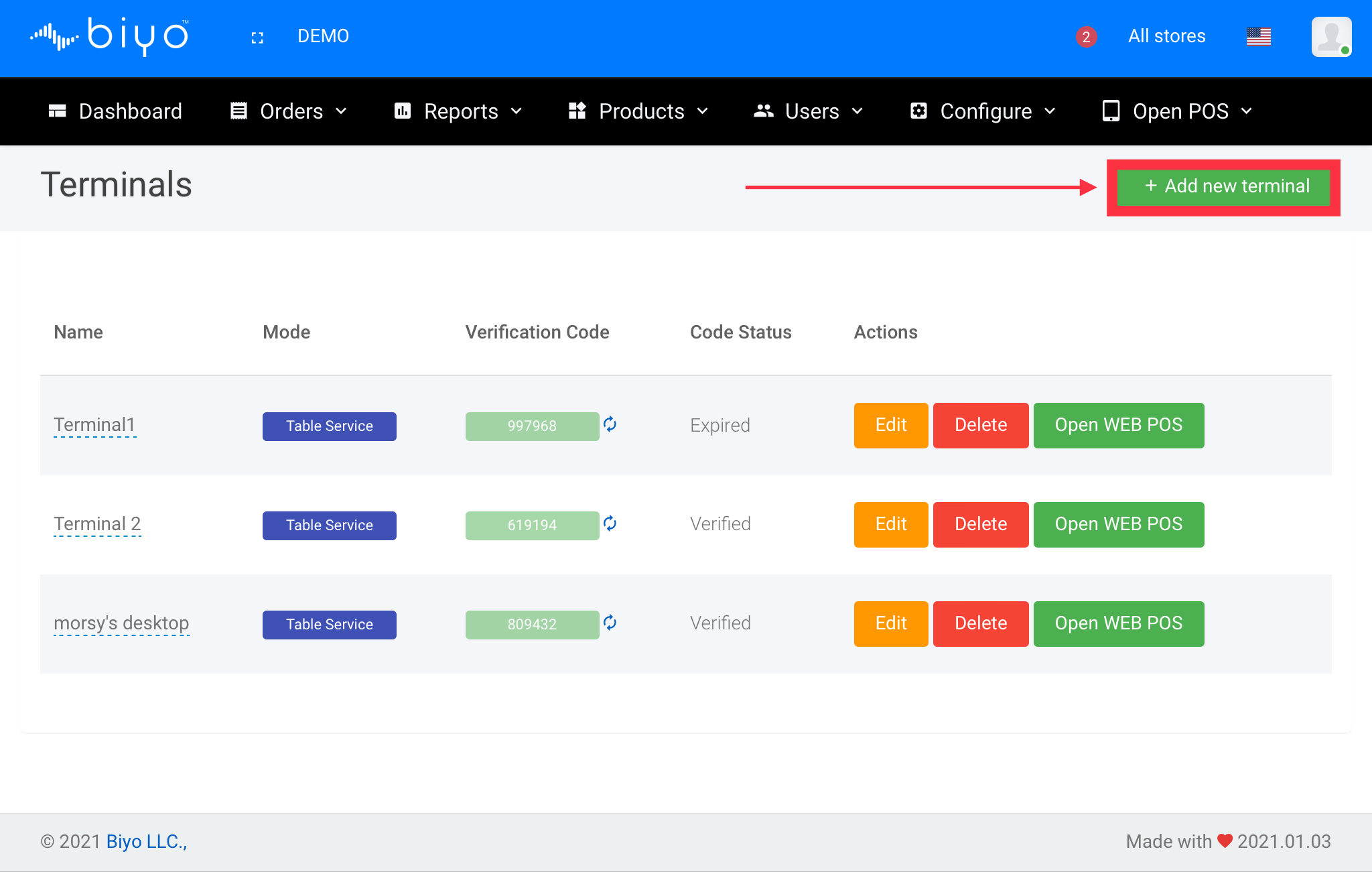
3. In the New Terminal page, fill the details for the new terminal.
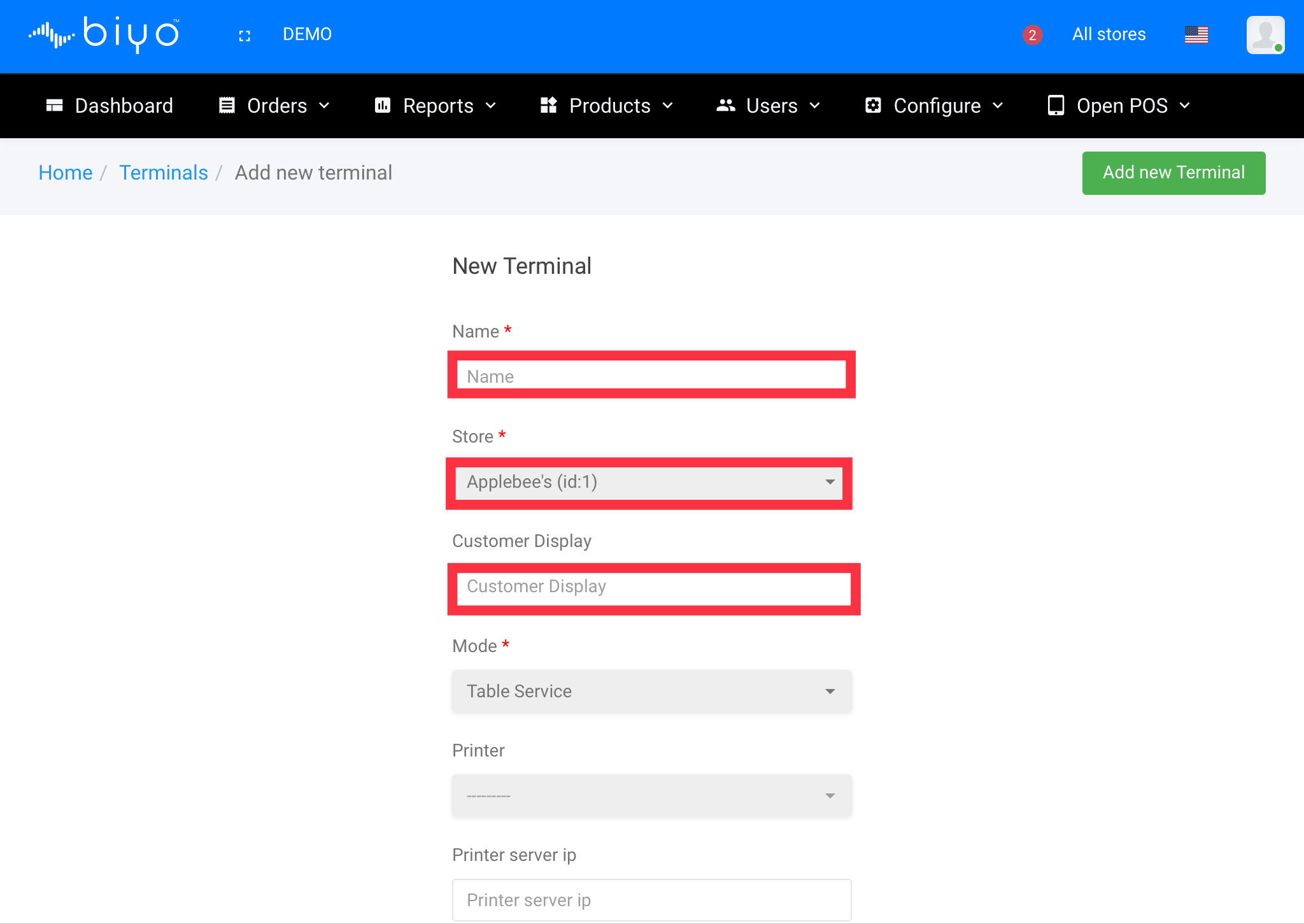
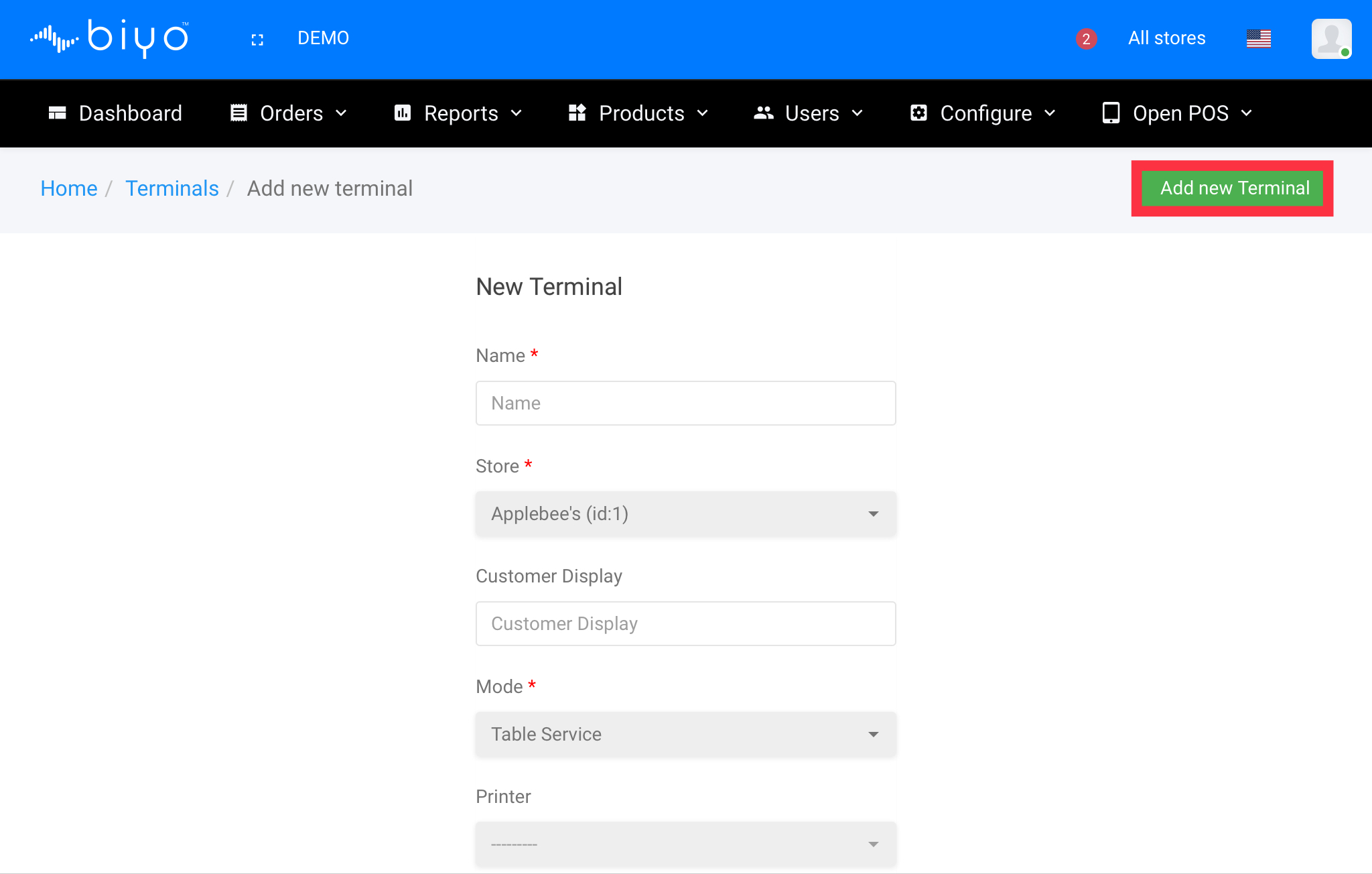
Editing and Deleting the Terminal
The newly added terminal can be edited by clicking on Edit button. After making the changes in the edit terminal page, changes can be saved by clicking on Save button.
By clicking on the Delete button, user can remove the terminal from the Biyo Point of Sales application.