How to Add a Printer
Add a printer
Support Team
Last Update 4 năm trước
Do you wish to take the print of your sales order ? Through, Biyo Point of Sales application, you can easily configure your printer and take print out of your sales or purchase orders.
In order to configure your printer to Biyo Point of Sales application, user can follow below given steps.
Steps to add a printer:
1.Click on Configure menu and from there click on Printers sub menu link.
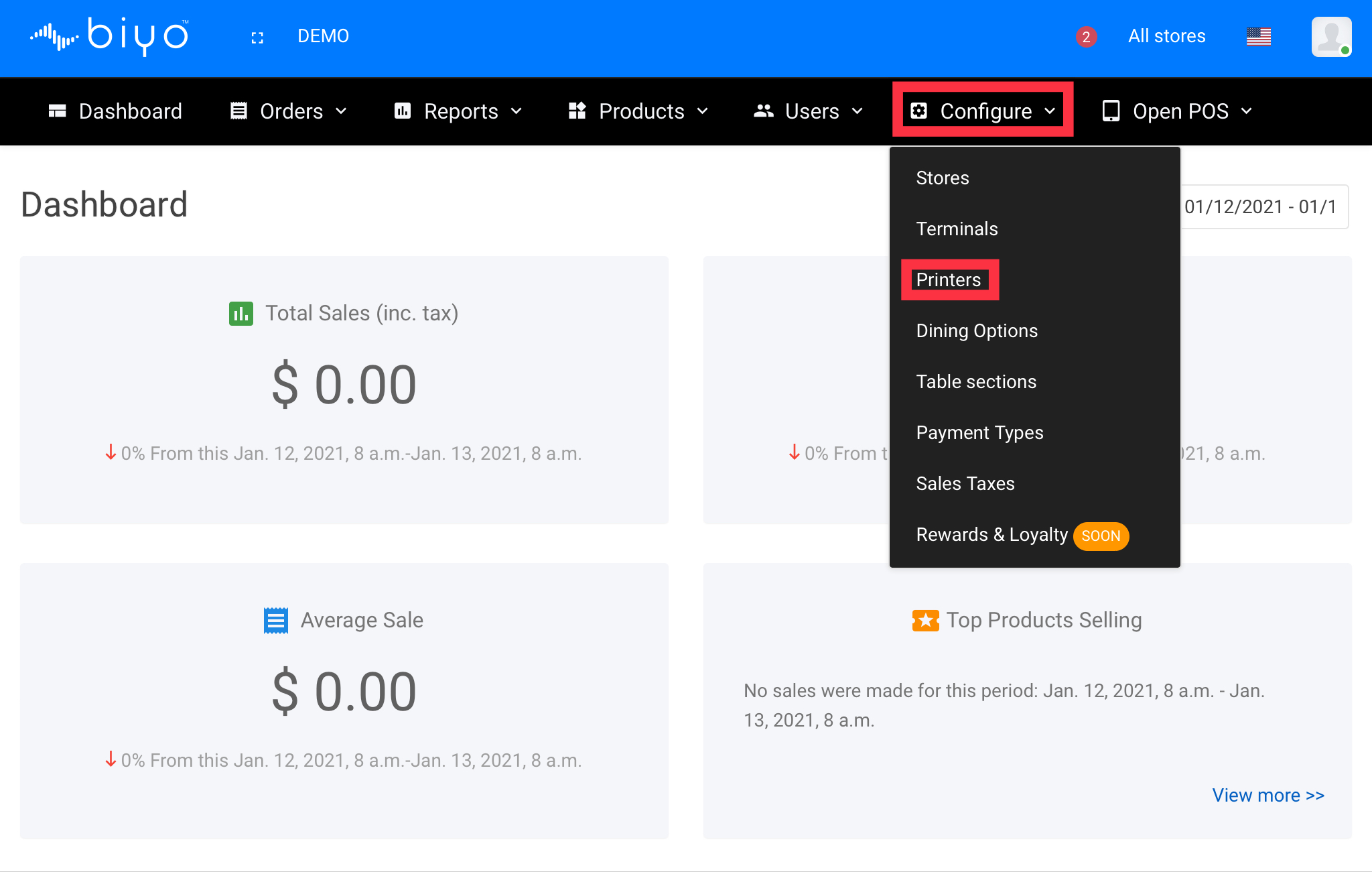
2. From Printers list page, click on Add Printer button.
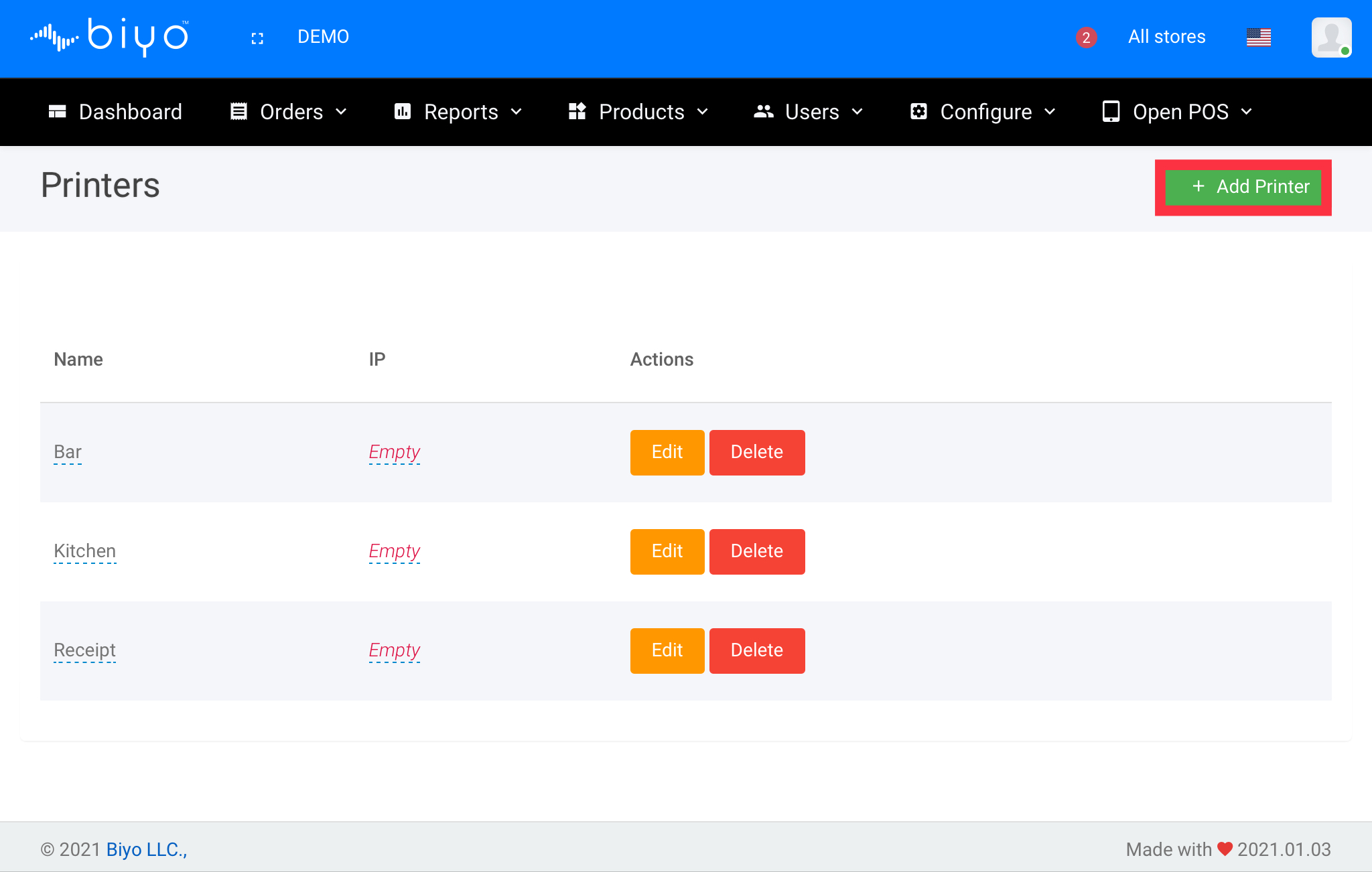
3. In the popup window displayed, enter the Name and IP address of the printer to configure.
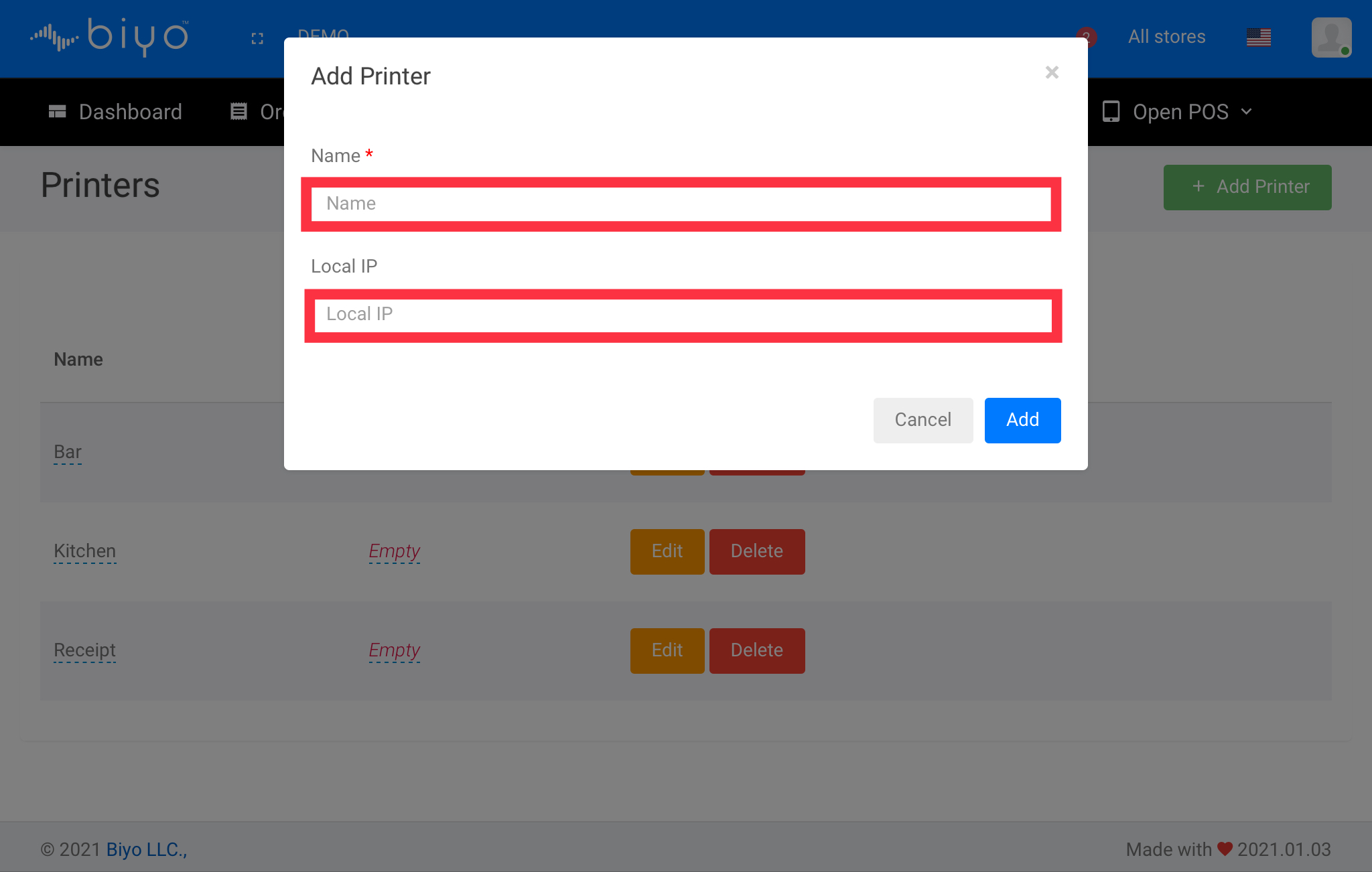
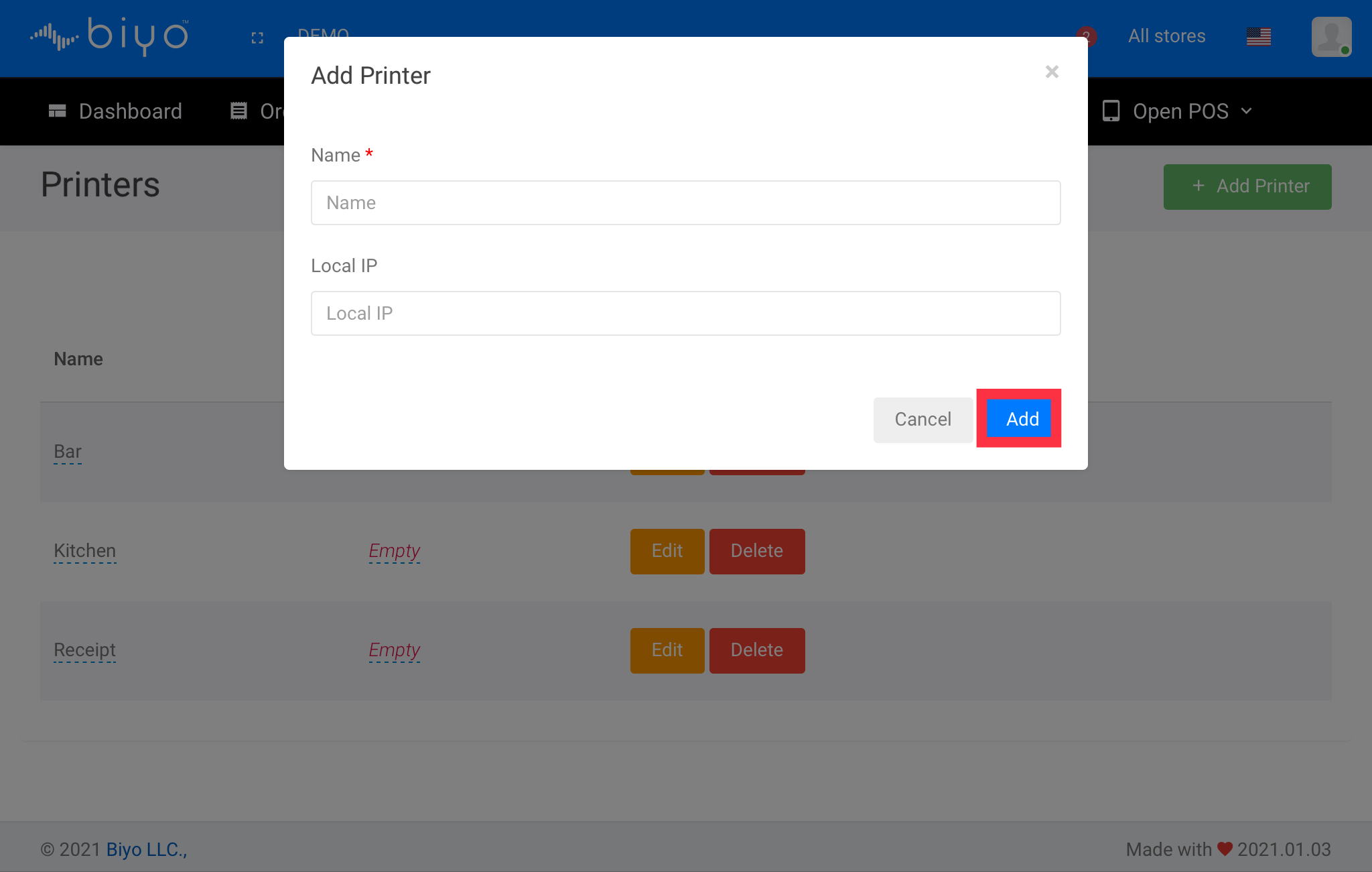
The newly added printer will be displayed in the Printer list page.
Editing and Deleting the Printer
A printer already configured in the system can be edited by clicking on Edit button that is displayed to the Printer name in the printer list grid.
By clicking on the Delete button, user can remove the configured printer from the system as well.