How to Add USAePay as a Payment Type in Biyo POS
Support Team
Last Update il y a 9 mois
Step 1: Log in to your Biyo POS Dashboard.

Step 2: Navigate to Configure and select Payment Types from the dropdown.

Step 3: Click + Add Payment Type.

Step 4: In the New Payment Type form, select USAePay from the Payment Type Template dropdown.

Step 5: Enter USAePay as the Name.

Step 6: Choose Direct Charge for the Behavior.

Step 7: Enter your USAePay key and PIN in the respective fields provided by your USAePay account.

Step 8: Toggle the appropriate payment methods for POS, Online Ordering, or Kiosk Ordering.

Step 9: Click Add New Payment Type to save and enable USAePay as a payment method.