How to Add Stripe as a Payment Type in Biyo POS
Support Team
Last Update há 9 meses
Step 1: Log in to your Biyo POS Dashboard.

Step 2: Navigate to Configure from the top menu and select Payment Types from the dropdown.

Step 3: Click on + Add Payment Type in the top-right corner.

Step 4: In the New Payment Type form, select Stripe from the Payment Type Template dropdown.

Step 5: Enter Stripe as the Name for the payment type.

Step 6: In the Behavior dropdown, select Direct Charge to process payments directly through Stripe.

Step 7: Enter your Stripe Secret Key and Publishable Key in the respective fields.

Step 8: In the Enable Payment Method for section, toggle the appropriate options (POS, Online Ordering, Kiosk Ordering) based on your preference.

Step 9: After entering all the required details (e.g., name, behavior, transaction type, and keys), click the Add New Payment Type button located in the top-right corner to save and enable the Stripe payment method.