🖨️ How to Add a Printer to iOS and Android Terminals
To use a printer with your iOS or Android device running Biyo POS, follow the steps below. This setup enables your mobile device to communicate with the printer through a shared Windows server.
Support Team
Last Update 2 tháng trước
Ensure your printer is properly installed on the Windows server that will act as the print server.
Go to Control Panel > Devices and Printers
Add the printer and confirm it prints correctly
Take note of the printer name (you’ll use this in Biyo)
QZ Tray is required for Biyo POS to communicate with your printer via the server.
Once your printer is installed on the server:
Go to your Biyo Dashboard
Navigate to Configure > Printers
Click Add Printer
Use the exact printer name from your Windows server
In the Biyo Dashboard, go to Configure > Terminals
Select your terminal or click Add New Terminal
In the terminal form, scroll down to the Printer Server IP field
Enter the IP address of the Windows server running the printer and QZ Tray
Choose the correct printer from the drop-down list
➡️ Guide: How to add a terminal
📸 Example form section (as shown below):

Your iOS or Android device must be on the same local network as the Windows server.
Make sure QZ Tray is running and allowed through Windows Firewall.
If the printer doesn’t show up, restart QZ Tray and refresh the terminal settings on your device.