How to Set up Customer Display System
Sheila
Last Update vor 5 Monaten
Customer Display System is a digital screen facing the customers at a point of sale, showing transaction details during their purchase.
As items are scanned or entered into the POS, the customer display shows product names, quantities, prices, and the total bill, ensuring transparency and accuracy in each transaction.
Setting up the customer display is a straightforward process that greatly enhances the checkout experience, both for you and your customers. Let's get started!
1. Open your POS
Click the "Open POS" button on your dashboard.
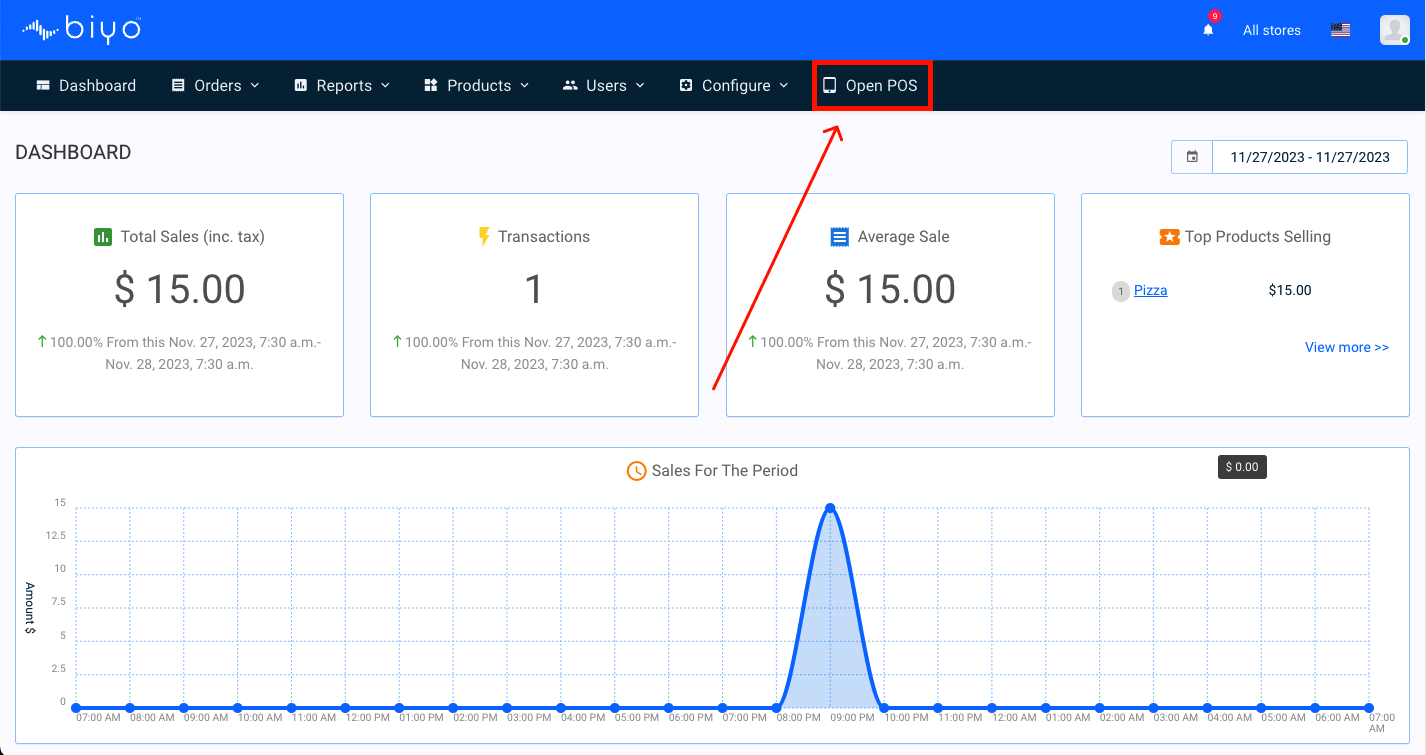
Enter your PIN to access your POS.
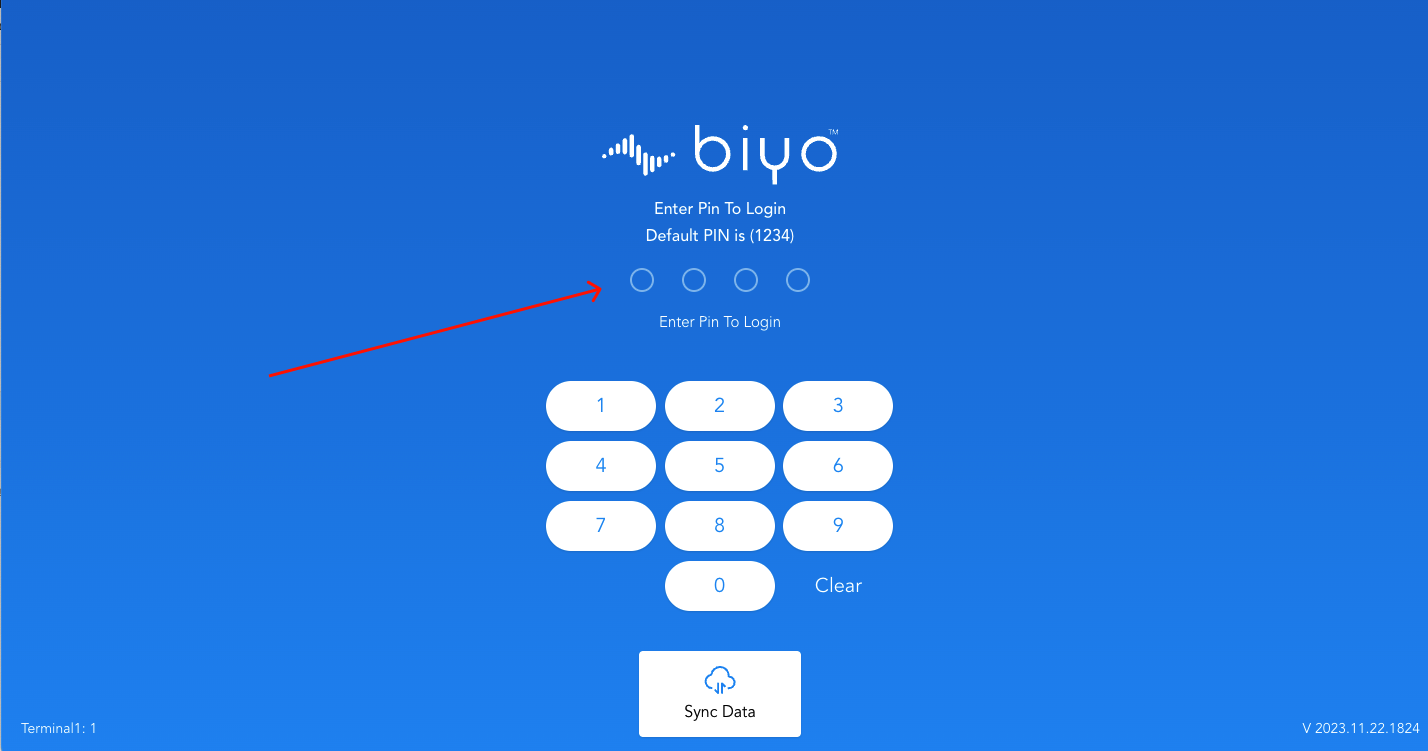
2. Navigate to Customer Display System on your POS
Click the hamburger menu in the upper right corner.
When you click on the hamburger menu, a pop-up will open.
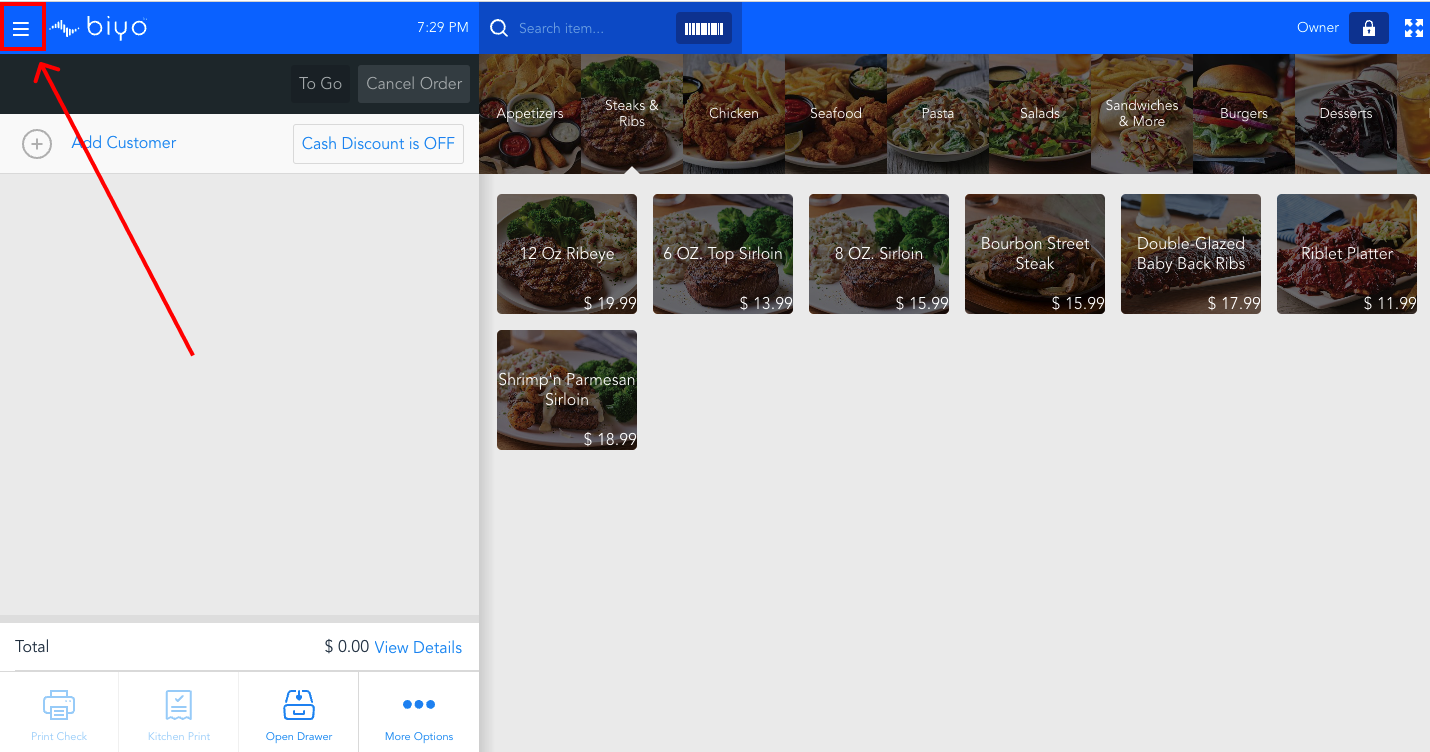
Select "Settings" at the bottom of the pop-up
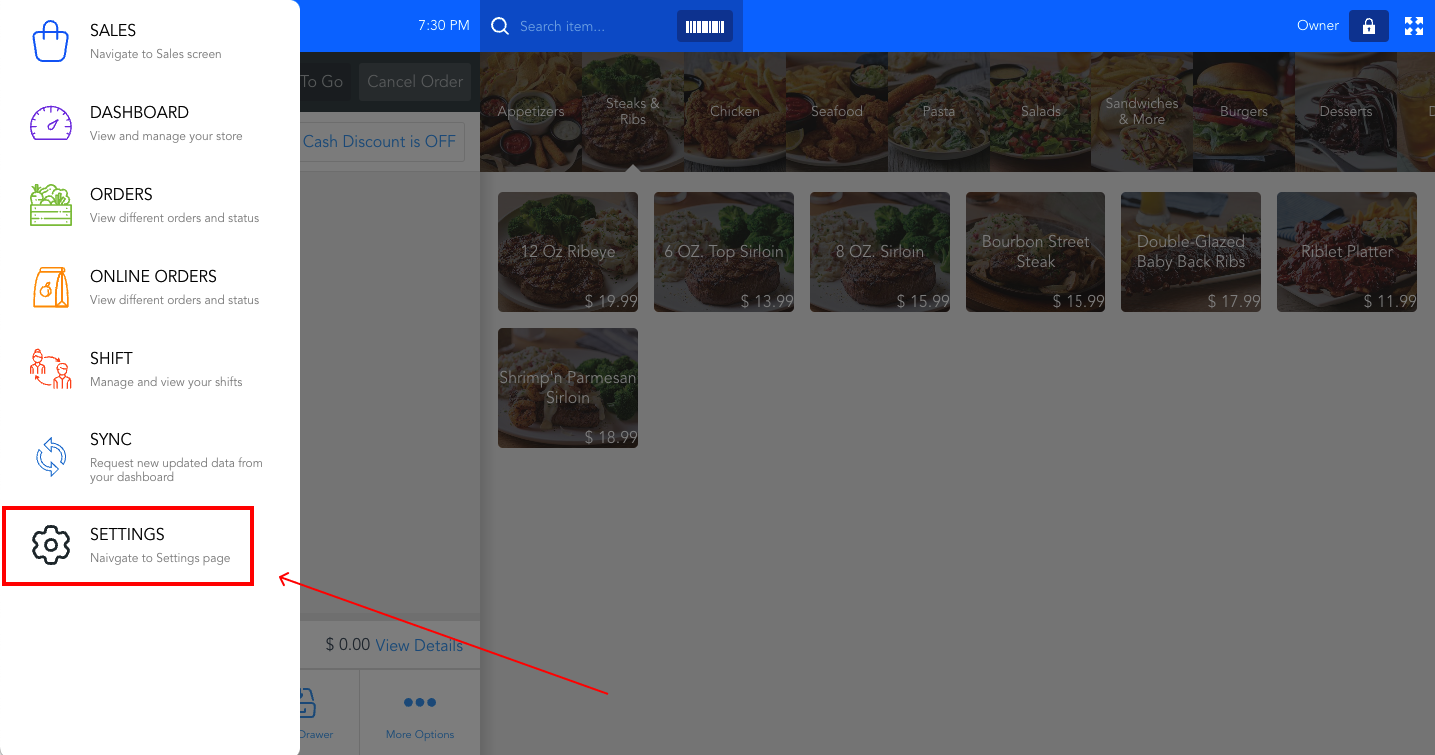
Select the Customer Display System
3. Click the "Generate Code" button
This will generate a 6-digit code for you.
Keep this code handy.
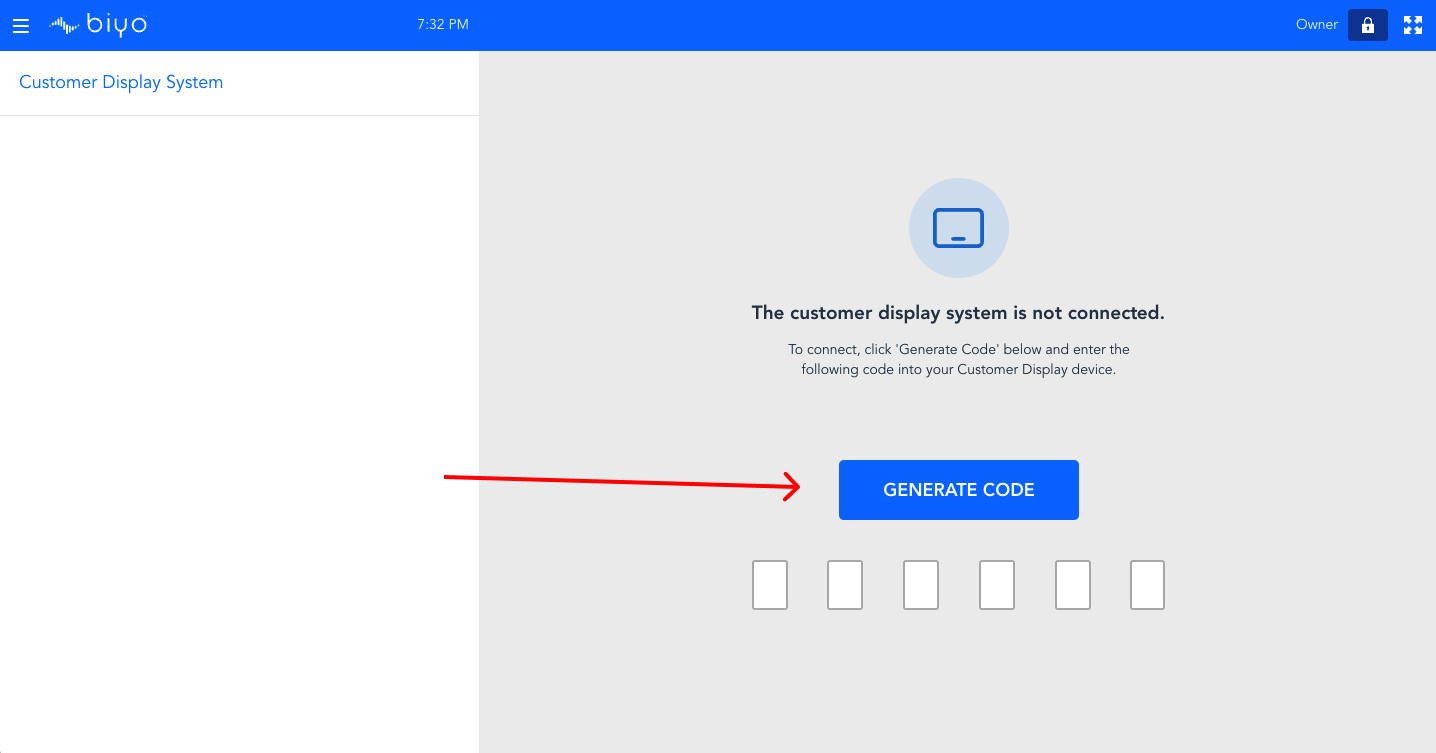
4. Open your Customer Display Device
Open Chrome browser on your customer display device. This must be a different device than the device you use for your POS.
Navigate to cd.biyo.co on your customer display device.
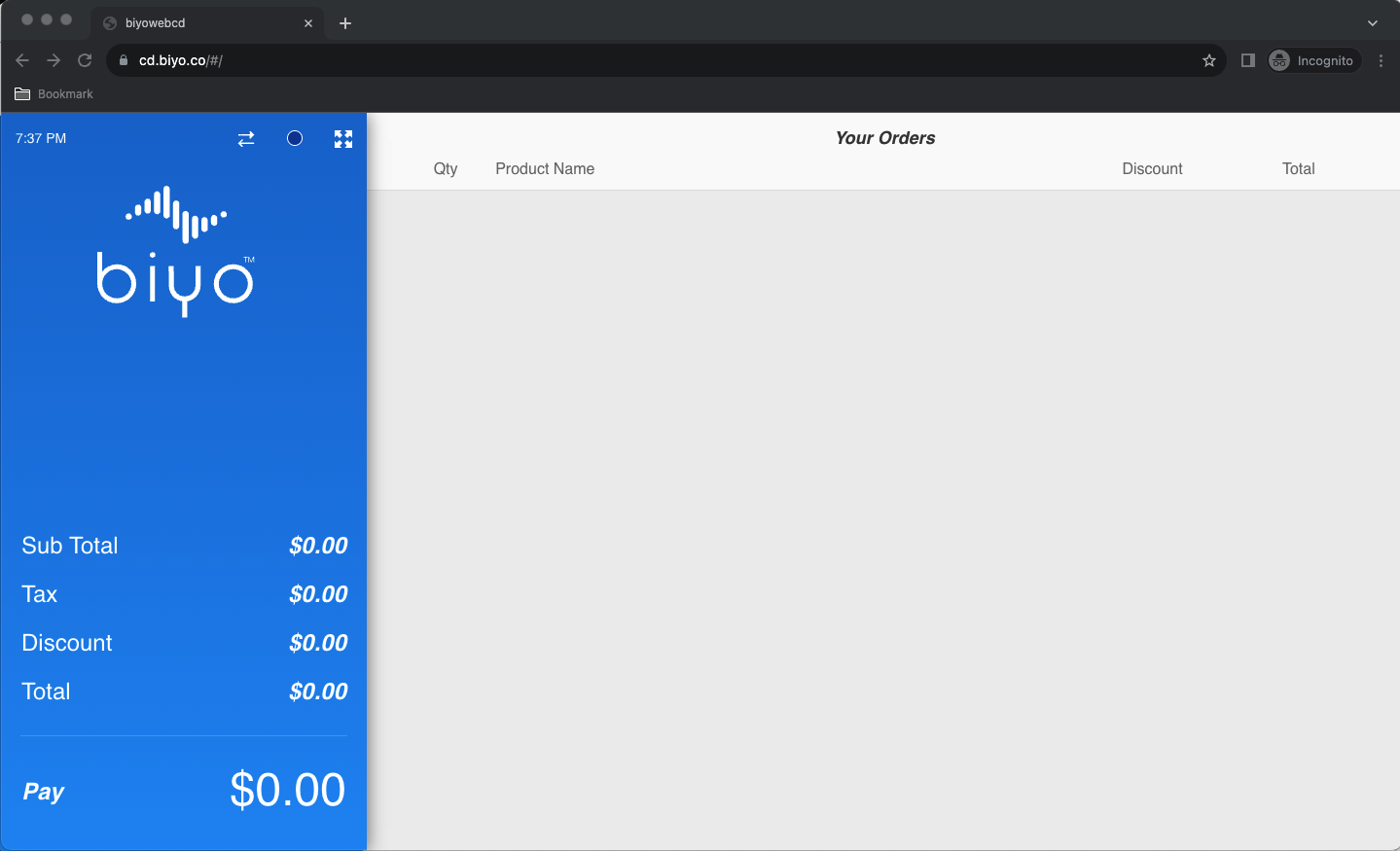
5. Activate your Customer Display System
Click on the circular dot shown below.
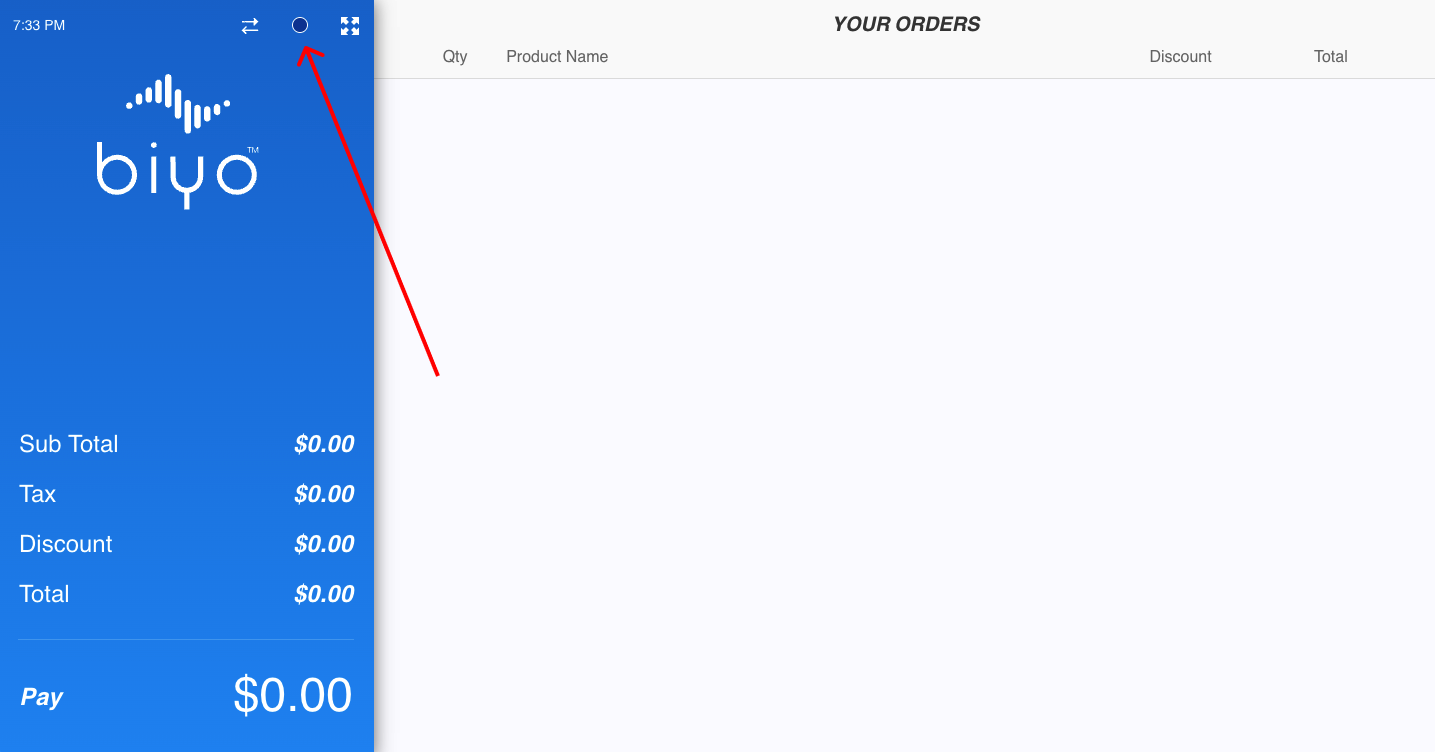
Enter the code you have just generated in the 6 digits shown below.
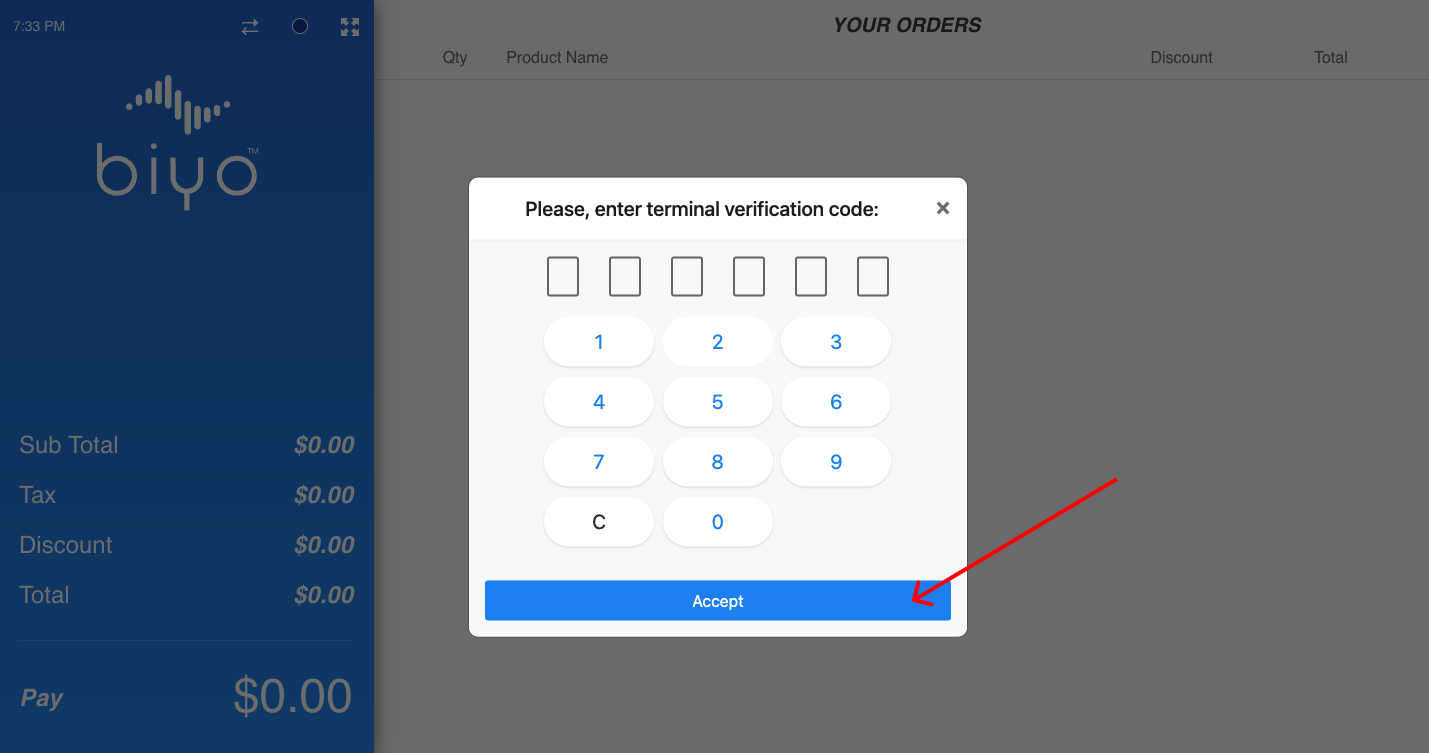
Click the "Accept" button.
Now your POS system and Customer Display System are connected!
Every transaction you initiate at the POS will continue to appear on the Customer Display device until you disconnect.