How to Choose a Dining Option on BiyoPOS
BiyoPOS makes it easy to select the dining option that suits your customer's needs. This guide will walk you through choosing the appropriate dining option (e.g., Dine-In, Pick Up, Catering, Delivery, or To Go) for each order. Follow these simple ste
Support Team
Last Update hace 9 meses
1. Open the BiyoPOS System:
- Begin by launching the BiyoPOS application on your terminal or device. Log in using your credentials if prompted.

2. Start a New Order:
- Once you're logged in, start a new order by selecting the appropriate table (for dine-in) or directly adding items for other order types. Before proceeding to payment, it's essential to select the appropriate dining option.

3. Locate the "Dining Options" Button:
- At the top of the order screen, you will see the "Dining Options" button (previously labeled as "Dine-In"). This button indicates the current dining option selected for the order.
- If you need to add new dining options, refer to the detailed instructions in the BiyoPOS Help Article.

4. Choose the Dining Option from the Pop-Up:
When you start a new order, a pop-up will automatically appear on the screen displaying the available dining options:

5. Confirm Your Selection:
- After selecting the appropriate option, tap the "Done" button in the pop-up to save your choice.