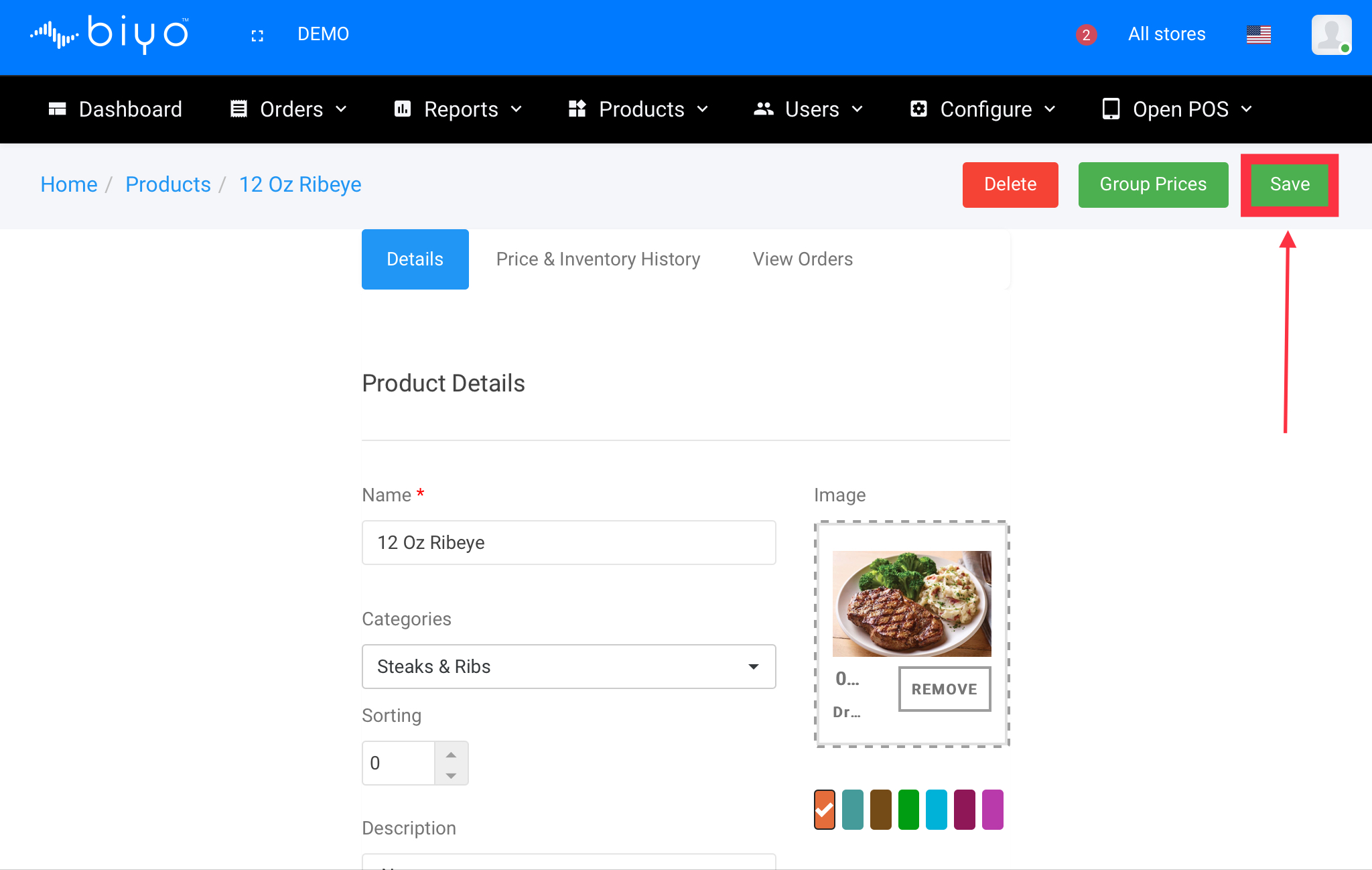How to Enable Price Prompt and How it Works
Enable price prompt and how it works
Support Team
Last Update há 4 anos
When you add a new product to Biyo Point of Sales application, there is an option under price and inventory section to enable price prompt. When you enable price prompt, it will ask the user to enter the price whenever the product is sold.
How to enable price prompt
Enabling price prompt when adding the product
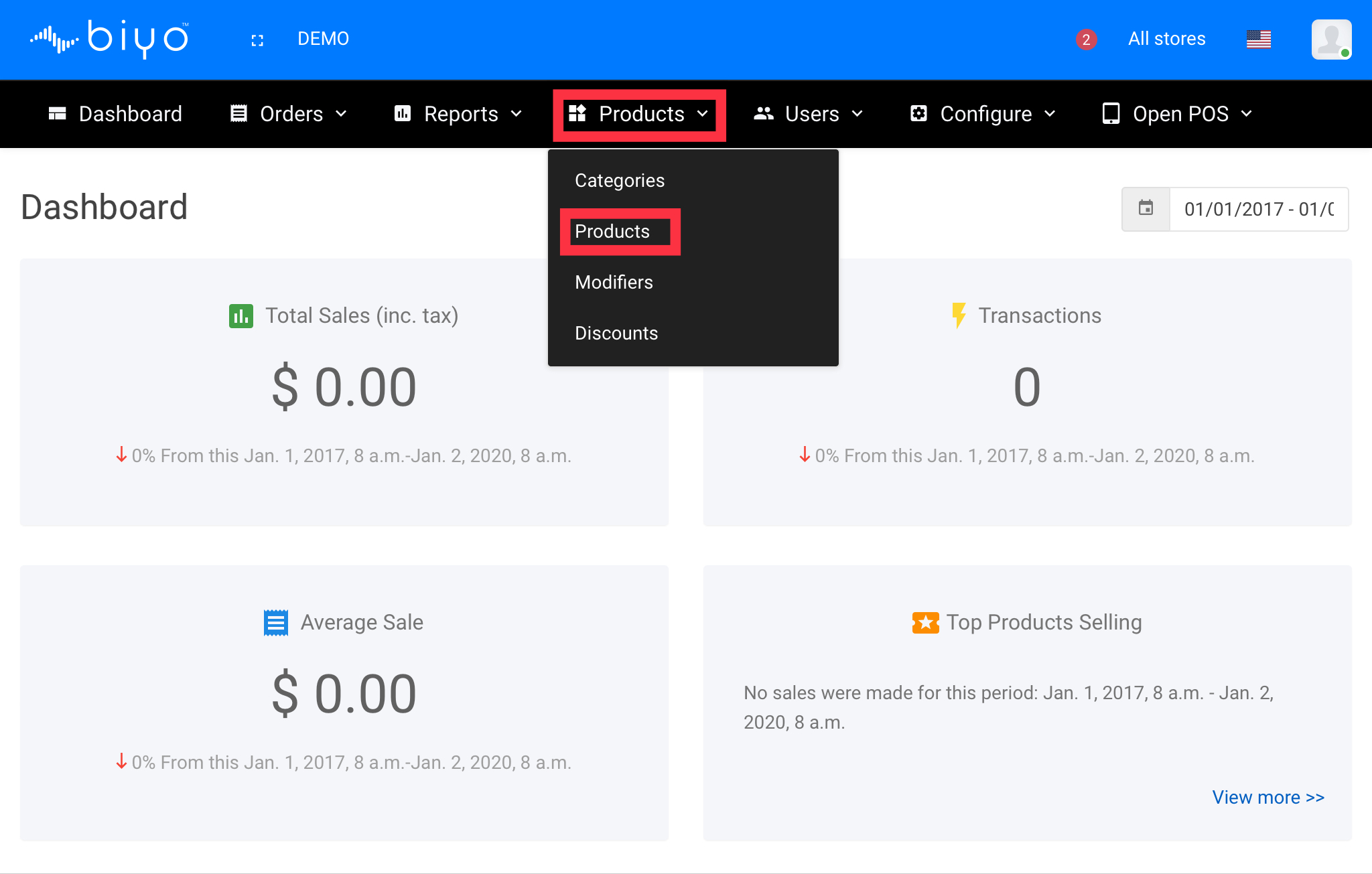
2. From the Product list page, click on New Product button.
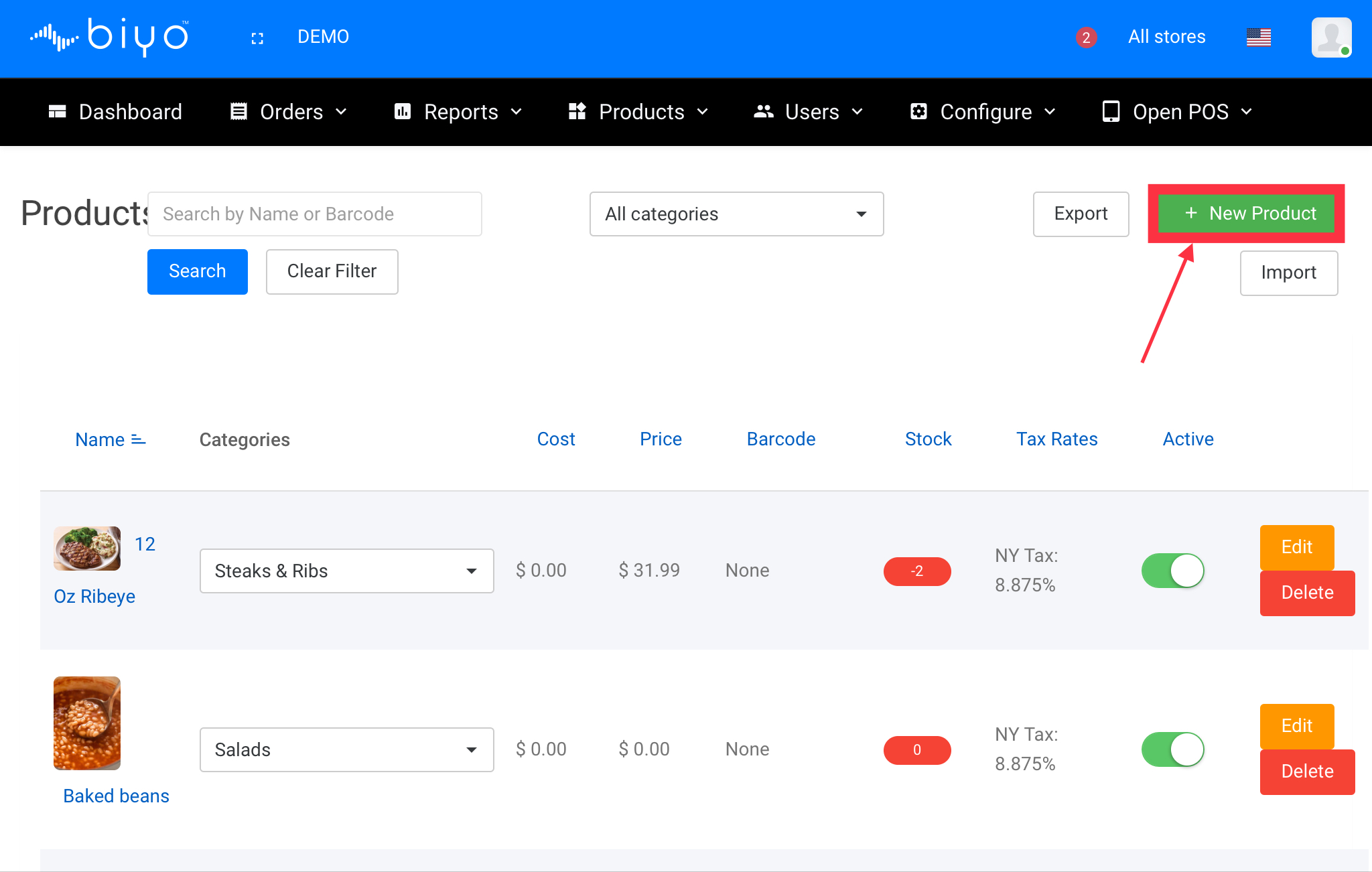
3. Enter details for your product in Product details page.
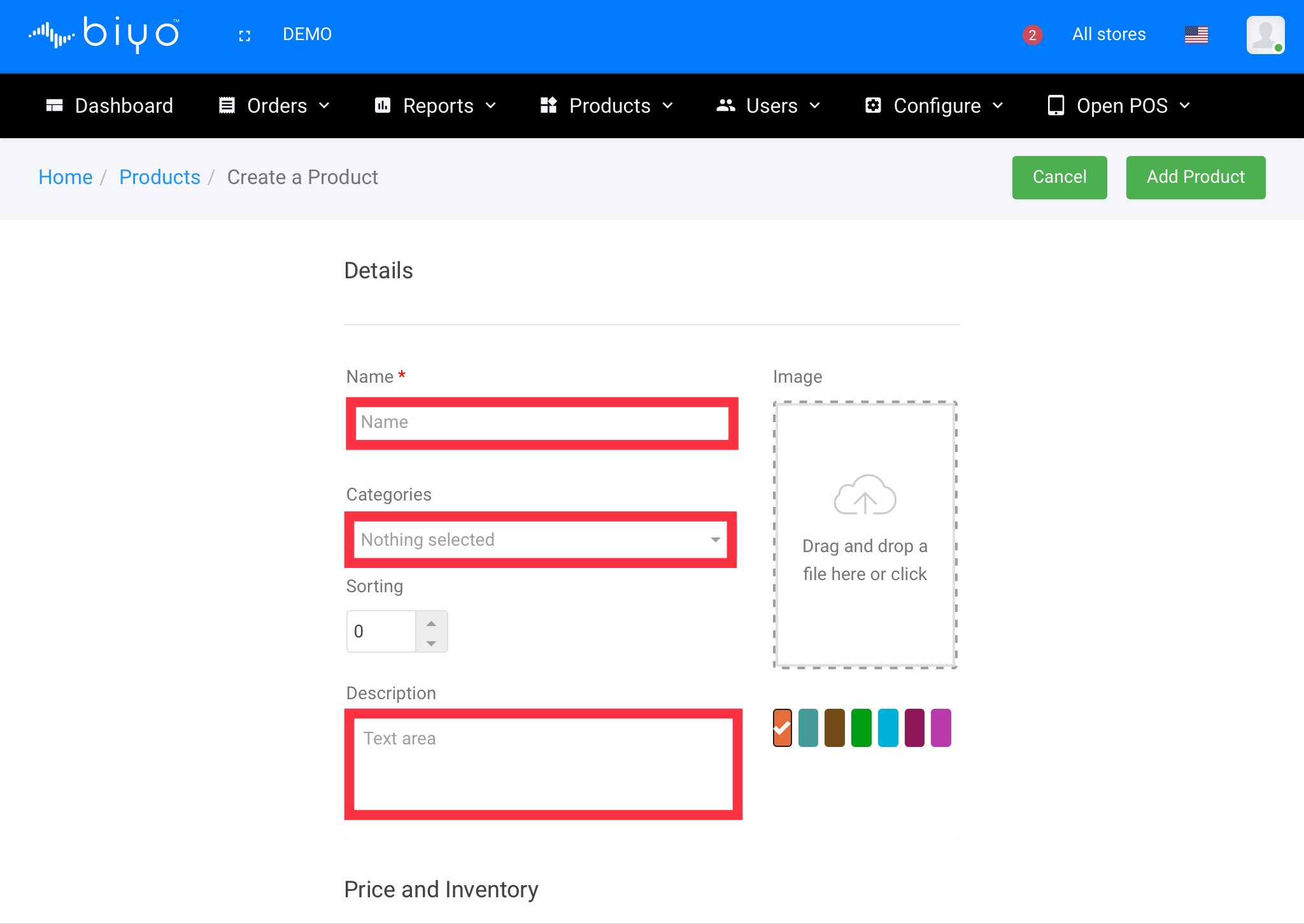
4. From price and inventory section, turn the slider on for price prompt.
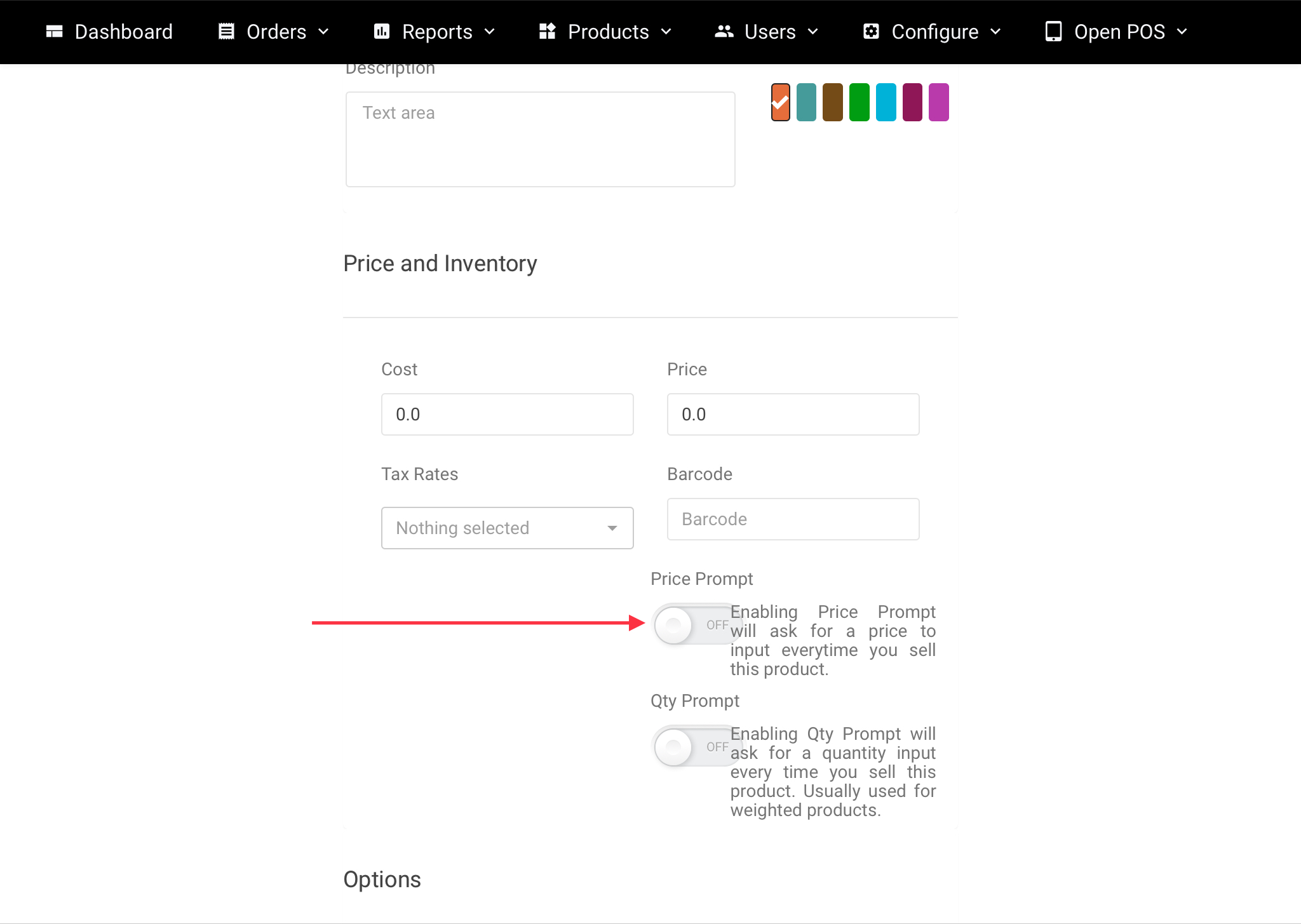
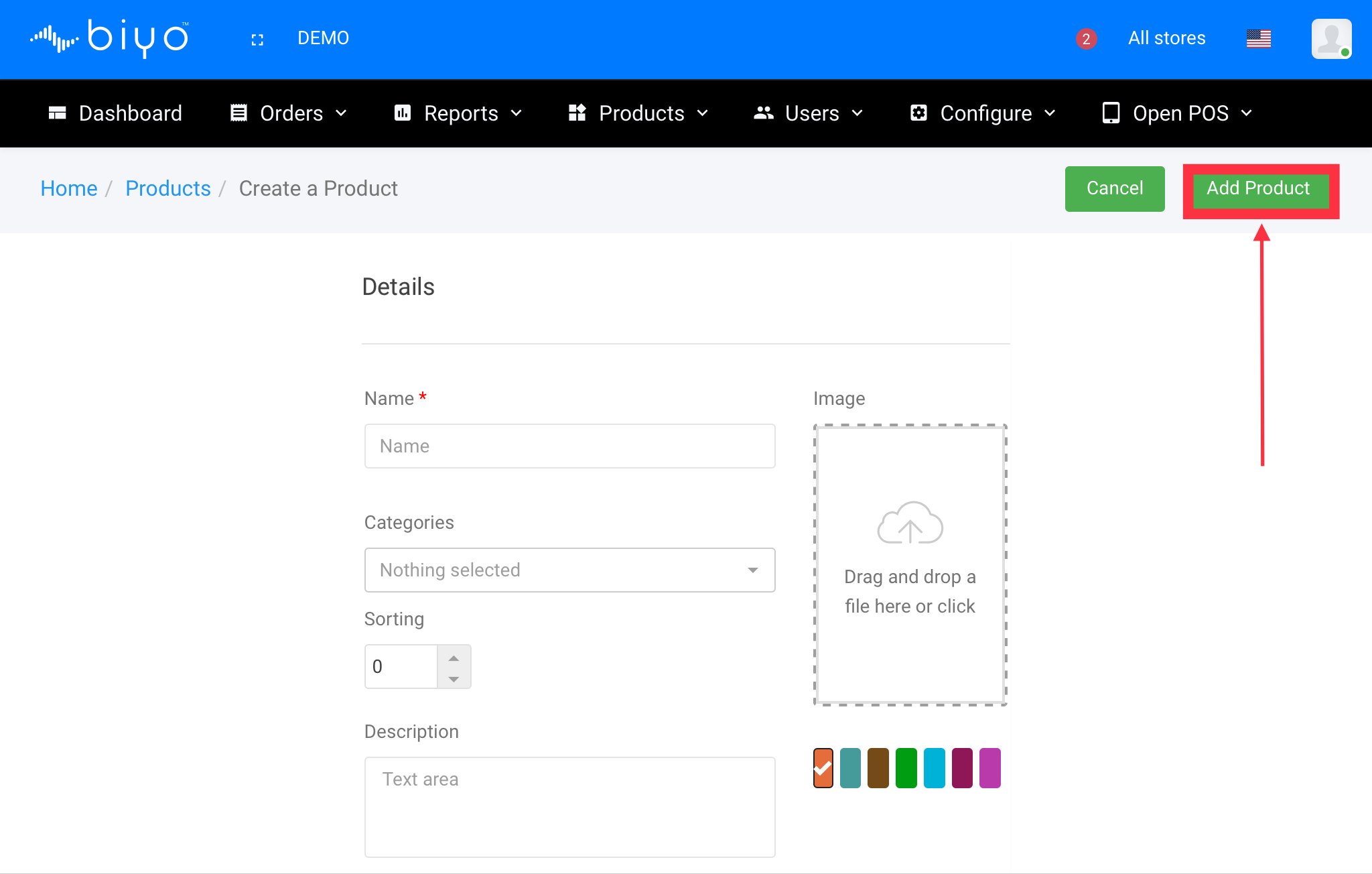
Enabling price prompt when editing the product
1. Click on Products list grid, click on edit button to edit the product for which you want to enable the price prompt.
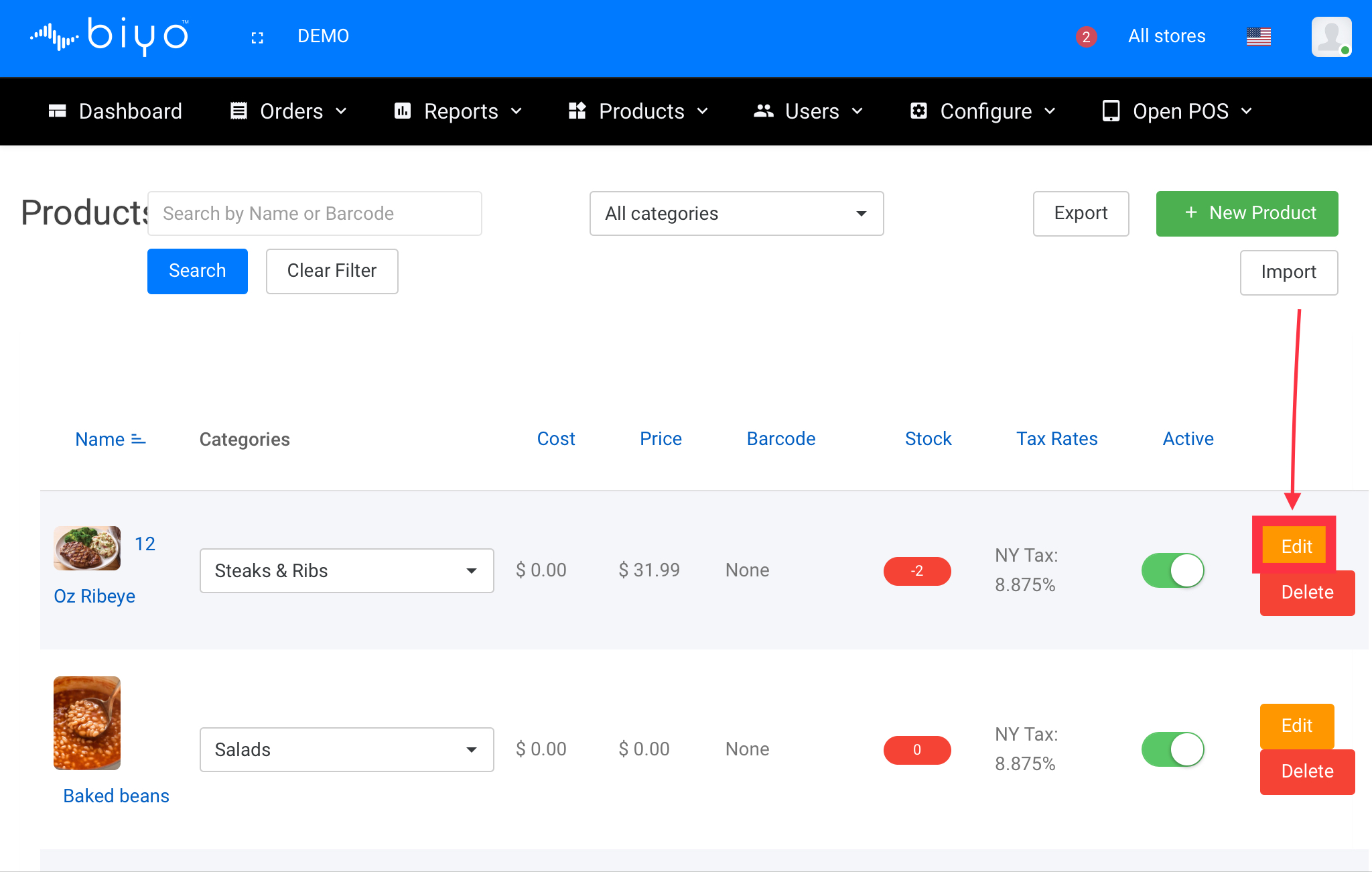
2. From the edit product page, go to price and inventory section, turn the slider on for price prompt.
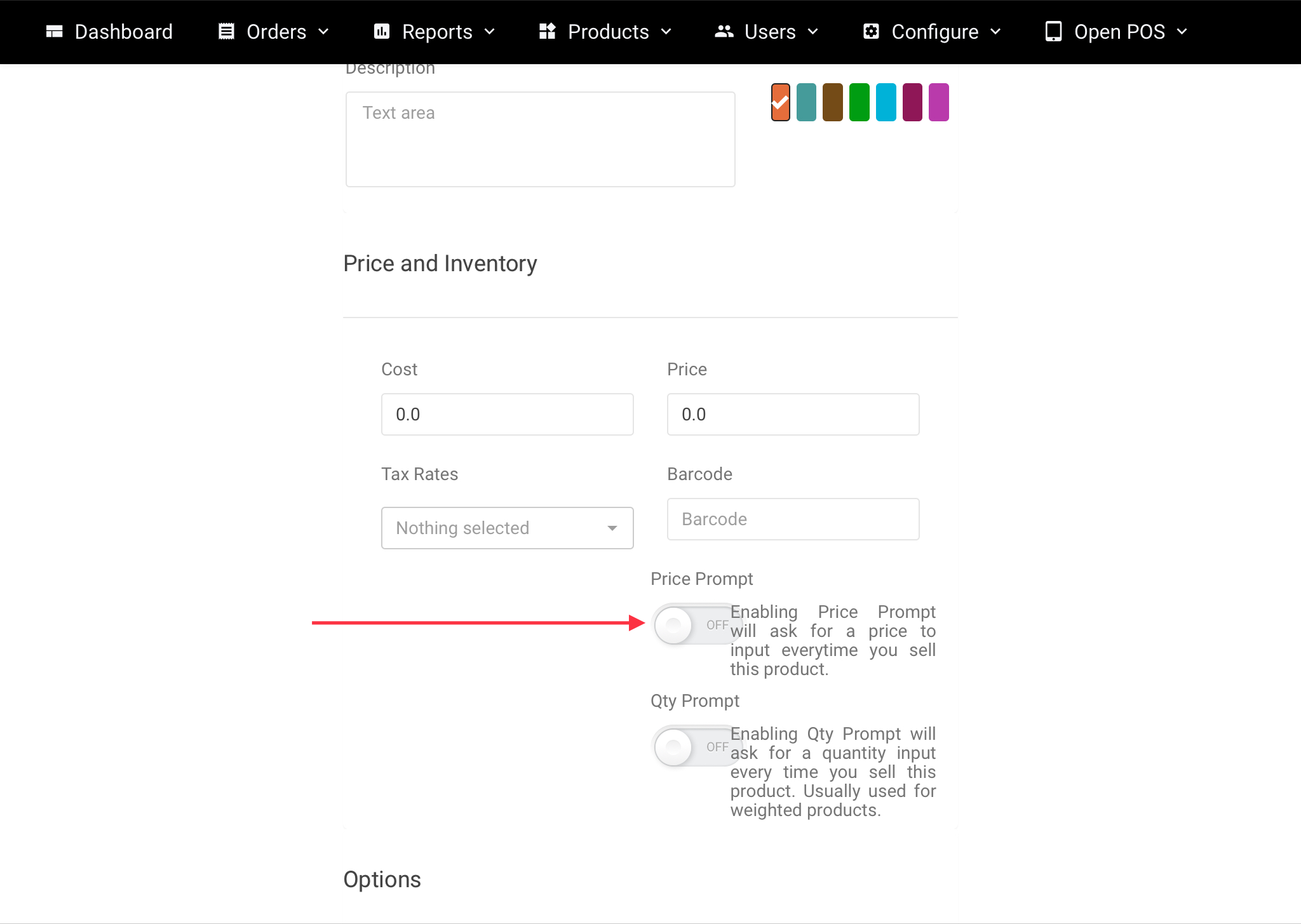
3. Click on Save button to save the changes.