How to Connect your Customer Display?
Support Team
Last Update 9 months ago
Customer Display System is a digital screen facing the customers at a point of sale, showing transaction details during their purchase.
As items are scanned or entered into the POS, the customer display shows product names, quantities, prices, and the total bill, ensuring transparency and accuracy in each transaction.
Setting up the customer display is a straightforward process that greatly enhances the checkout experience, both for you and your customers. Let's get started!
Customer display can now be connected by https://cd.biyo.co
In order to connect your customer display to the appropriate terminal.
You can open your customer display by navigating to the link.
First navigate to your settings page on your POS.
Where customer display configurations
1. Click on the circle button above the Biyo logo.

2. Enter your subdomain name.
For example if your dashboard subdomain is https://mystore.biyo.co
You must enter only mystore
3. Then select the terminal id which is located on the bottom left corner of your PIN Screen.

4. Then on POS select Connect or Reconnect.

Once the connection is established you should see a green icon on your customer display.

That's all you have to do! We hope you will find this article useful.