How to Add an Image to Category in Biyo POS
Support Team
Last Update 9 tháng trước
It takes only a second to add an image to the category. It is pretty simple! We will explain in 4 steps below.
Step 1 : Log in to Biyo Dashboard (yourstorename.biyo.co/dashboard)

Step 2 : Select "Categories" under "Products" category.

Step 3 : You will see the existing categories on the page that opens. Click on the "Edit" button on the right to edit an existing category.

Step 4 : Click on the "Image Field" then choose an image from your device to upload after the image is uploaded press the “Save” button on the top right.

That's all you have to do! We hope you will find this article useful.